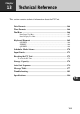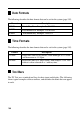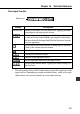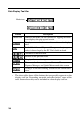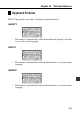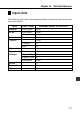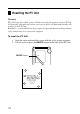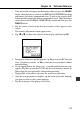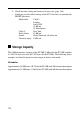Chapter 13 Technical Reference This section contains technical information about the PV Unit. Date Formats ................................................................................. 166 Time Formats ................................................................................ 166 Tool Bars ........................................................................................ 166 Data Input Tool Bar .............................................................................
Date Formats The following describes the date formats that can be set for the system (page 159). Format Description M/D/Y Month/Day/Year. Example: Jan/31/1999 D/M/Y Day/Month/Year. Example: 31/Jan/1999 Y/M/D Year/Month/Day. Example: 1999/1/31 Time Formats The following describes the time formats that can be set for the system (page 159). Format Description 12-hour Represents time in two blocks, from midnight to 11:59am, and from noon to 11:59pm.
Chapter 13 Technical Reference Data Input Tool Bar Mode icon Button Description Mode icon Indicates the mode you are currently in. Tapping the mode icon displays the pop up tool screen. Clears all characters in the entry (field) where the cursor is located. In the Contacts Mode, pressing this button clears the data from all the input fields for the data item (record) you are inputting. Pastes the current date and time as being kept by the main clock at the current cursor location. Displays a calculator.
Data Display Tool Bar Mode icon Button Description Mode icon Indicates the mode you are currently in. Tapping the mode icon displays the pop up tool screen. Displays a menu of other views that can be used to display data. In the Scheduler and Expense Manager modes, jumps to today’s date as kept by the PV Unit’s built-in clock. Advances to the next item. Returns to the previous item. Displays the new data input screen.
Chapter 13 Technical Reference Keyboard Formats The PV Unit provides you with a selection of keyboard formats. QWERTY • This format is automatically selected when English, Spanish, or Italian is set as the system language. AZERTY • This format is automatically selected when French is set as the system language. QWERTZ • This format is automatically selected when German is set as the system language.
Scheduler Mode Alarms • • • • • • 170 When you set an alarm time for a Schedule, To Do, or Reminder item, an alarm sounds for about 20 seconds when the alarm time is reached on the date that is also specified for the data item. Alarms may fail to sound when battery power is low. If the alarm time is reached for a data item stored in the secret memory area, the message Check the secret memory area! appears on the display. In this case you must enter the secret memory area to see what the alarm is for.
Chapter 13 Technical Reference Input Limits The following table shows the maximum number of characters that can be input into various fields.
Resetting the PV Unit Warning! The following procedure erases all data stored in the memory of the PV Unit. Perform this operation only when you want to delete all data and initialize the settings of the PV Unit. Remember - you should always keep copies of important data by writing it down, or by transferring it to a personal computer. To reset the PV Unit 1. Open the cover and touch the screen with the stylus to turn on power. 2. Use the stylus to press the RESET button on the back of the PV Unit.
Chapter 13 Technical Reference • If the above does not appear on the display when you press the RESET button, slide the battery switch to the REPLACE BATTERIES position and remove the battery compartment cover. Use the stylus to press the P button and then replace the battery compartment cover. Slide the battery switch back to the NORMAL OPERATION position and then press the RESET button. 3. Tap the center of each of the four cross marks as they appear on the screen.
9. Check the time setting and correct it if necessary (page 156). • Following are the initial settings of the PV Unit after you perform the RESET operation. Main clock: Clock 1 London Jan/1/1999 12:00 am 12-hour format Clock 2: New York Daily Alarm: 12:00 pm Sound: Daily Alarm off, all others on Character input: CAPS off Storage Capacity The 2-Mbyte memory capacity of the PV-200 (1-Mbyte for the PV-100) includes a 1,499,136-byte user area (687,104 bytes for the PV-100).
Chapter 13 Technical Reference Contacts Approximately 24,400 items (10,736 for the PV-100), under the following conditions. 8-character name 10-character home phone number 10-character home fax number 20-character home address Approximately 8,133 items (3,578 for the PV-100), under the following conditions.
Auto Sort Sequence The following table shows the sequence used for alphabetical data sorts.
Chapter 13 Technical Reference Message Table 100 alarms are already set! Cause: The maximum allowable limit of 100 alarms are already set. Action: Wait until some of the existing alarms are used, or delete alarms you do not need to make room for new ones. All dates you select must be within the same year. Cause: You are trying to highlight dates for a period that spans multiple years. Action: The range of dates when specifying highlights must be within one single year.
Communication error! Cause: An error occurred during data communication. Action: Correct the cause of the error and try again. Data error! Consult your User’s Guide for correct procedure. Cause: An internal data error has corrupted memory data. Action: See page 11 of this User’s Guide for the correct procedure.
Chapter 13 Technical Reference Make sure you are inputting the date correctly. Cause: You are trying to use invalid values for a date. Action: Input the date correctly. Make sure you are inputting the time correctly. Cause: You are inputting invalid values for a time setting. Action: Input proper values for the time. Memory is full! Cause: You are trying to input data or receive data while memory is already full.
That date is outside of the specified period. Cause: You are specifying a Reminder date that is outside the period specified by the start date and end date. Action: Check the specified period and set the date correctly. That name is already used! Cause: You are trying to assign a name that is already used when naming a payment type or expense type. Action: Use a different name.
Chapter 13 Technical Reference You cannot specify more than 60 repeats! Cause: You specified more than 60 repeats for a Reminder data item. Action: Shorten the specified period of the Reminder item to reduce the number of repeats. Wrong password! Cause: The password you input while trying to enter the secret memory area does not match the password that is registered. Action: Input the correct password.
Troubleshooting Power Supply Problem: The PV Unit does not operate normally after batteries are replaced. Possible Cause Problem with PV Unit operational settings Recommended Action Perform the following procedure. 1. Slide the battery switch to the REPLACE BATTERIES position, and remove the battery compartment cover. 2. Use the stylus to press the P button inside the battery compartment. REPLACE BATTERIES NORMAL OPERATION P 3.
Chapter 13 Technical Reference Problem: Nothing appears on the display when power is turned on. Possible Causes 1. The battery switch on the back of the unit is set to REPLACE BATTERIES. 2. Battery power is low. 3. Display contrast is too light. Recommended Actions 1. Slide the battery switch to NORMAL OPERATION. 2. Replace batteries (page 16). 3. Adjust display contrast (page 161). Display Contrast Problem: Display is totally black. Possible Cause Display contrast is too dark.
Operation Problem: Nothing happens when you tap the screen. Possible Causes 1. Battery power is low. 2. Exposure of the PV Unit to some external condition is interfering with proper operation. 3. The touch screen is damaged. Recommended Actions 1. Replace batteries (page 16). 2. Press the P button and then the RESET button. See procedure above. 3. The touch screen must be replaced. Contact your nearest CASIO dealer to have the touch screen replaced. You will be charged for this replacement.
Chapter 13 Technical Reference Data Communication Problem: You are having problems performing data communication. Possible Causes 1. Equipment is not connected correctly. 2. Cradle contacts are dirty. Recommended Actions 1. Carefully follow the procedures on page 112 and connect the equipment correctly. 2. Clean the contacts on the bottom of the PV Unit and inside the cradle by wiping them with a cotton swab.
Specifications Model: PV-100/PV-200 Main Modes: Scheduler (Schedule, To Do, Reminder); Contacts; Memo; Expense Manager; Quick-Memo; Pop Up Tools (Clock, Calendar, Calculator) Data storage: Storage and recall of Schedule, To Do, Reminder, Contacts, Memo, Expense, Quick-Memo data; calendar display; secret memory area; editing; memory status display Clock: World Time; Schedule alarm; To Do alarm; Reminder alarm; Daily alarm; accuracy under normal temperatures: –3 seconds per day Calculations: 12-digit arithmet
Chapter 13 Technical Reference Battery life: (Ambient Temperature: 20 C) PV-100: • Approximately 100 hours of continuous display only in the Contacts Mode • Approximately 70 hours with 55 minutes of continuous display only and 5 minutes of processing operation per hour in the Contacts Mode PV-200: • Approximately 100 hours of continuous display only in the Contacts Mode • Approximately 70 hours with 55 minutes of continuous display only and 5 minutes of processing operation per hour in the Contacts Mode • A