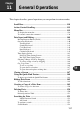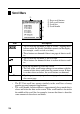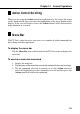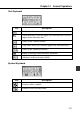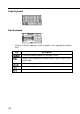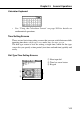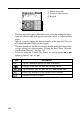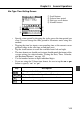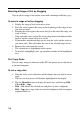User manual - Chapter 11 Data Communication
145
Chapter 11 General Operations
Bar Type Time Setting Screen
11
4
2
3
• Specify a time period by dragging the stylus across the time period you
want. You can change the time period in 30-minute units using this
method.
• Tapping the time bar inputs corresponding time at the current cursor
position (either in the start time or end time area).
• Tap the scroll buttons to scroll the available hours left and right.
• The time format you should use for input should match the format of the
system setting you selected under “Setting the Date, Time, Calendar,
and Keyboard Formats” on page 159.
• Use the number buttons to input individual digits.
• If you are using the 12-hour time format, be sure to tap the am or pm
button to specify “am” or “pm”.
1 Scroll buttons
2 Selected time period
3 Dial type screen button
4 Number buttons
Key
Description
Changes to the dial type time setting screen.
Tap to specify “am” or “pm” for a 12-hour format time.
Deletes the character at the current cursor location.
Advances to the next field.