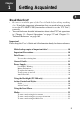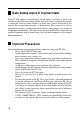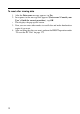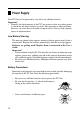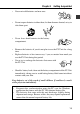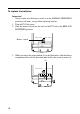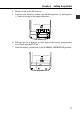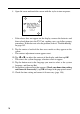User manual - Chapter 1 Getting Acquainted
9
Read this first!
• Be sure to read this part of the User’s Guide before doing anything
else! It includes important information that you need to know in order
to use the PV-100/PV-200 (hereinafter referred to as the “PV Unit”)
correctly.
• You can find more detailed information about other PV Unit operations
in “Chapter 11 – General Operations” on page 137 and “Chapter 13 –
Technical Reference” on page 165.
Important!
Please keep this User’s Guide and all information handy for future reference.
Chapter
1
Getting Acquainted
1
Make backup copies of important data! ....................................... 10
Important Precautions.................................................................... 10
Data Errors...................................................................................... 11
To reset after viewing data.......................................................................... 12
General Guide ................................................................................. 13
Power Supply................................................................................... 14
Low Battery Warning.................................................................................. 14
Battery Precautions ..................................................................................... 14
To replace the batteries ............................................................................... 16
To turn power on and off ............................................................................ 19
Auto Power Off........................................................................................... 19
Using the Backlight (PV-200 only)................................................. 19
Action Control and Stylus .............................................................. 19
Stylus .......................................................................................................... 20
Action Control ............................................................................................ 20
Using the Icon Menu ....................................................................... 21
Modes ............................................................................................... 22
To enter a mode using the icon menu ......................................................... 22
To enter a mode using the on-screen icon menu......................................... 22
To enter a mode using the Mode List ......................................................... 23