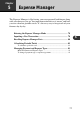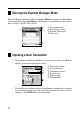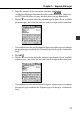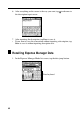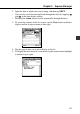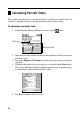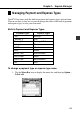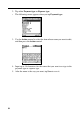User Manual
78
Entering the Expense Manager Mode
Enter the Expense Manager Mode by tapping Menu to display the Mode Menu
screen, and then selecting Expense. This displays a transaction list for today’s
date, as kept by the PV Unit’s clock.
1
2
4
3
Inputting a New Transaction
1. In any Expense Manager Mode list screen or data screen, tap New to
display a new transaction input screen.
1
2
3
4
5
6
• The date that was shown in the date jump button is automatically assigned
as the transaction date of a new item. You can leave this date as it is or
change it. Tap NEXT after you are finished.
1 Date jump button
2 Data display toolbar
3 Periodic total button
4 Date total
1 Data input tool bar
2 Transaction date
3 Transaction amount
4 Payment type
5 Expense type
6 Date keyboard