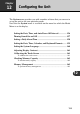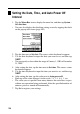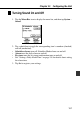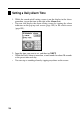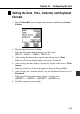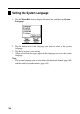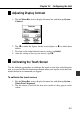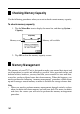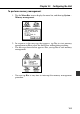User manual - Chapter 12 PV Application
161
Chapter 12 Configuring the Unit
Adjusting Display Contrast
1. Tap the Menu Bar icon to display the menu bar, and then tap System –
Contrast.
2. Tap H to make the figures on the screen lighter, or J to make them
darker.
3. To return to the initial default contrast setting, tap Initial.
4. After the setting is the way you want it, tap OK.
Calibrating the Touch Screen
Use the following procedure to calibrate the touch screen after initializing the
unit, or if you feel that the function performed when your tap the screen does not
match the button or command you tapped.
To calibrate the touch screen
1. Tap the Menu Bar icon to display the menu bar, and then tap System –
Touch Panel Alignment.
2. Tap the center of each of the four cross marks as they appear on the
screen.