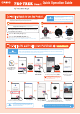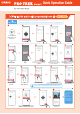User manual
1
2
3
Congure the location information settings in “From phone & wach”.
Run the “Tutorial” displayed on the watch face by Wear OS by Google.
You should follow the steps in the tutorial at least once, as it includes important steps in preparing the OS.
In the “Settings” screen, swipe
up and tap “Connectivity”.
Continue with step in “Pairing the watch with your smartphone”.
4
Swipe down
on the screen.
Check that “From phone
& watch” under
“Location” is enabled.
Pairing the watch with your smartphone
2
Watch settings
To use an iPhone, a Wi-Fi connection is required.
Update to the latest versions of the Casio apps.
Press the Power
button on the
watch.
Tap
“My Apps”.
A list of the apps that can be
updated appears. “CASIO
MOMENT SETTER+” must be
updated. Updating the other
apps also is recommended.
Swipe down
on the screen.
Power
button
2
Tap “Settings”.
Tap “Learn more”. Swipe the screen to check the
display. Swipe back to return to
the watch display. Check the
display in all four directions.
Swipe down on the screen.
Tap “Play Store” in the App
Menu.
Press the Power button to
display the App Menu. Use the
Power button to return to the
watch display.
Tap and hold the center of the
screen to open the watch face
selection screen. Tap to return to
the watch display.
Press the
Power
Power
button
Quick Operation Guide
Unless you plan to use “Activity” or “Location Memory”, or “Location” or “Traveler” on the watch face,
there is no need to set the “Location information”.