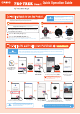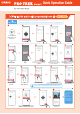User manual
Getting Ready to Use the Product
Press the Power
button on the watch.
●
Activate the Bluetooth® connection on your smartphone.
●
Place the smartphone to be paired close to the watch (1 m or closer recommended).
●
This description shows typical screen transitions.
!
●
The “Wear OS by Google™” app
must be installed.
●
Ensure that the watch is fully charged.
Install the “Wear OS by Google” app.
1
1
Launch Wear OS
by Google on the
smartphone.
1
Tap the screen.
2
Install the CASIO MOMENT SETTER+ app.
2
Procedures on the smartphone Procedures on the watch
* Android-only procedure. CASIO MOMENT SETTER+ is recommended,
but is not essential.
(Use the latest version. Older versions for Android Wear™ 1.x cannot be used.)
Supported mobile phones
(as of September 2019)
*
Select the
language to be
used.
3
On the watch On the watch
Pairing the watch with your smartphone
1
Tap “Start Setup”.
Tap “CASIO
WSD-F21HR”.
2 3
When the pair settings screen appears,
check the passkey and tap “PAIR”.
4
Getting your watch
details may continue
for some time.
The same passkey shown on
the smartphone screen appears
on the watch screen.
5
Set account(s) to “ON“
selection, and then tap “Next“.
6
Tap “Copy”.
7
Enter the password
and tap “SIGN IN”.
8
Connection is
completed.
10
Tap “DONE”.
If a conrmation screen then appears,
follow the instructions provided on the screen.
9
User must follow instructions to make copy
of account in order for product updates to
function as intended.
To ensure that the product is fully functional, congure the settings
on the watch in “Pairing the watch with your smartphone ”.
Android settings
!
Power
button
Important
!
Important
2
Depending on factors such as dierences in products and software versions, the screen displays
and operations may dier from those shown in this Quick Operation Guide.
This Quick Operation Guide shows typical screen displays and operations.
Wear OS by Google works with phones running Android 6.0+
(excluding Go edition)or iOS 10.0+. Supported features may vary
across platforms and countries.
Quick Operation Guide
Important
●●●●●@ gmail.com