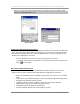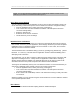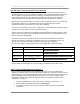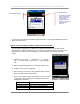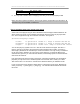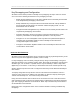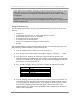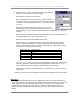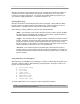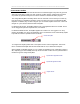User manual - TE_SmartClient_UsersManual
NAURTECH TERMINAL EMULATION & DATA COLLECTION WEB BROWSER FOR WINDOWS CE / WINDOWS MOBILE
CETerm | CE3270 | CE5250 | CEVT220 Page 88
6. Select the “New…” button. You will be prompted with a New key
dialog. This is identical to the “Edit” key dialog
6.1 Select the key type to be "Virtual Key".
6.2 From the dropdown list, select the key you want to remap. In
our remap example, you want to remap the F1 key so that when it
is pressed a “W” is generated instead. (F1 t "W"). Select the key
to be "F1"
6.3 Check any modifier state key checkboxes. In our custom
remap example, none of these will be checked for the F1 t"W"
key remapping. The "Ctrl" checkbox will be checked for the remap Ctrl + 1 t "Next live
session"
6.4 In the "Action" dropdown, Select the new action that the key is being remapped to. In
our remap example (F1 t "W"), this should be a "W"
6.5 Click OK. This remap will be displayed in the table.
6.6 To remap a key to an Escape sequence or text string, select the Action "Text n"
(where n is the number between 1 and 65). This will result in an edit box appearing,
where you can specify the custom text string. Text strings may contain special escape
sequences for VT or sequences of actions:
Text String Description
\r Return
\t Tab
\e ESC for VT sequences
\x5a Hexadecimal value
\IDA_action\ Invoke ID action
The \IDA_action\ text is proprietary to Naurtech CETerm. This allows users to invoke
almost any application operation or event programmatically. Please contact us if you
have a specific need and are looking for a particular IDA_action reference
Follow steps 6.1 through 6.5 to remap other keys. To disable a key, you can map it to a
"Null" Action.
7. Click OK. Connect to the host application and invoke the remapped keys to test the remap.
META KEYS
Meta keys are special keys that set and clear a Meta state. They act much like the state keys
"Shift", "Alt" and "Ctrl" on a regular keyboard. Similar to these normal state keys, Meta keys are
used together with other keys to activate special actions. Meta keys are named with colors.
Typically these can include: Red, Green, Blue, and Yellow. For device tailored versions of
CETerm, whenever possible, Meta key colors are synonymous with physical keys on these
devices.