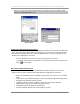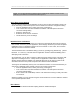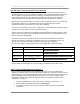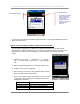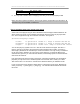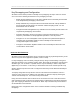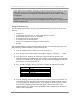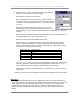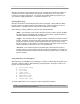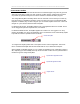User manual - TE_SmartClient_UsersManual
NAURTECH TERMINAL EMULATION & DATA COLLECTION WEB BROWSER FOR WINDOWS CE / WINDOWS MOBILE
CETerm | CE3270 | CE5250 | CEVT220 Page 87
NOTE: External key remappings, involving a DLL file that may be built by Naurtech and placed
on the device by the user is no longer supported. This is the old way of configuring key
remapping. All custom key remapping DLLs (KMAPCET.DLL) from prior versions, if present,
are supported.
The external mapping has been preserved for backward compatibility, but all new key
mappings should be done using the internal remapping features. Naurtech no longer provides
external remapping DLLs.
Remap a hardware key
You can configure your device to re-map any physical keyboard key on the device to any of the
following:
• Another key
• An application operation such as "Jump to Next Session" or "Print"
• A host specific key such as "F4" or "Field Exit"
• An escape sequence such as "Esc[15~"
• A text string such as "My input string"
• A NULL or no operation which will prevent use of that key
• A Script
This remapping may be configured specific to either a session or an emulation type (such as VT,
5250, 3270 etc). Follow these steps to remap a hardware key:
1. From the application menu, select [Session][Configure]
2. Go to the "Options" tab and click the "Configure Keybars and Keys..." button
3. Go to the "Select Keymap" tab. Select the custom keymap to be specific to this
particular session or an emulation type (3270, 5250 or VT). Generally it is recommended
that you use an "Emulation" keymap type. The "Unconnected Keymap" is used when
the session is not connected to the host.
4. Go to the "Edit Keymap" tab. Say you want to customize the following key remap:
Key Sequence New key remapping
F1 "W" key
Ctrl + 1 "Next live session"
F5 "Esc[13~" escape sequence
F8 "Erase Input"
F9 "my custom input" text string
Up Arrow Disable this key
5. From the "Keymap" dropdown list, select the type of keymap you want to customize. For
an emulation keymap, (selected in 3 above) select the "VT Keymap" for all VT sessions
or “5250 Keymap” for all 5250 sessions, “3270 Keymap” for all 3270 sessions. There
might be some predefined entries, which will appear in the keymap table for each
keymap selection. For details on the keymap table columns, please refer to the Options
section under Configuration.