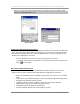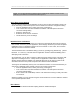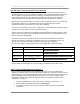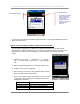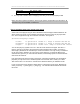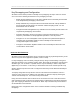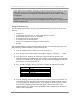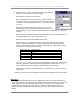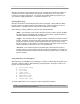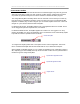User manual - TE_SmartClient_UsersManual
NAURTECH TERMINAL EMULATION & DATA COLLECTION WEB BROWSER FOR WINDOWS CE / WINDOWS MOBILE
CETerm | CE3270 | CE5250 | CEVT220 Page 86
Key Remapping and Configuration
All Naurtech smart clients provide functionality for key remapping and input. Users can choose
one or more of the following mechanisms for key remapping and input.
• Remap physical hardware keys on the device. Details for this functionality are discussed
in the “Keyboard Key Remapping” section below.
• Remap hardware keys or Keybar buttons and associate these with a Script. Details for
this functionality are discussed in the “Naurtech CETerm Scripting Guide”. You can
download this from our website.
• Configure Windows CE application keys. Details for this functionality are discussed in the
“Keyboard Key Remapping” section below.
• Configure “Meta Keys” which may be used in conjunction with other keys to create
unique key combinations to remap application operations or host key actions.
• Configure one or more soft KeyBars. Users may select from predefined templates or
customize their own KeyBars. Details for this functionality are discussed in the
“Configurable KeyBar” section below
• Configure a Context Menu KeyBars. Details for this functionality are discussed in the
“Context Menu” section below.
KEYBOARD KEY REMAPPING
All Naurtech smart client applications can be configured to map any physical keyboard key on the
device to any host action, application operation, macro or Script.
For key remappings users can directly configure the keys using on-device dialogs. The typical
approach should be to use "emulation specific" maps, which apply to all sessions using the same
emulation type, such as VT220. In special cases, it may be necessary to define a map, which
applies only to one session. In this case you should define and use the "session specific" map.
Session specific maps are more work to configure because they must be defined individually for
each session.
To simplify configuration of keys that are common to all sessions and emulations, there is a
"Common" map, which can be "added" to the "Emulation" or "Session" maps by checking the
"Include Common Map" box. The Common map can be edited.
Lastly, there is the situation when a session is not connected to the host. In this disconnected
state, all sessions share a common key mapping which is independent of the session emulation
type. This mapping is called the "Unconnected" or "Base" map. The Base map can be edited or
an external Base can be selected.
Please refer to the configuration section of the manual for details on creating customized key
remappings.