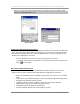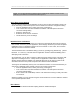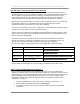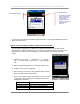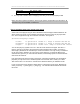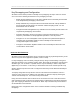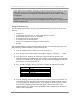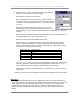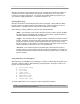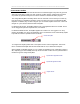User manual - TE_SmartClient_UsersManual
NAURTECH TERMINAL EMULATION & DATA COLLECTION WEB BROWSER FOR WINDOWS CE / WINDOWS MOBILE
CETerm | CE3270 | CE5250 | CEVT220 Page 84
You can also include the RF and Battery strength Indicators on the Configurable Keybar so these
appear as status buttons.
DISPLAY DEVICE PARAMETERS (SERIAL #, MAC ADDRESS, BATTERY…)
You can remap a hardware key to display device specific information such as serial number,
MAC address, IP address and Battery level. This is done via popup messages. The steps for this
configuration are equivalent to key remapping. The only difference is in the selection of the
“Action”.
1. Navigate to [Session] -> [Configure] -> options
tab -> Config Keybar and keys -> Edit Keymap
tab
2. Select the Common Keymap from the Keymap dropdown list
3. Hit New to add a new key remapping
4. Select the key in the Virtual Key dropdown that you would
like to associate with the device setting.
5. In the Action list box, select device setting for which you want
to associate a popup message. The following table show the
possible action selections
Action IDA code
Show IP Address IDA_POPUP_IPADDRESS
Show MAC address IDA_POPUP_MACADDRESS
Show Battery IDA_POPUP_BATTERY
RF Strength Indicator.
Double tab to get detailed
status in popup dialog.
Tap, hold and drag to
screen location
Configure notification
message if strength falls
below a specific
threshold
Battery Strength Indicator.