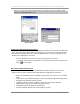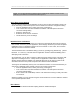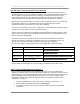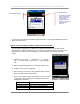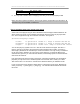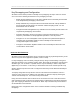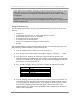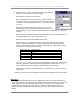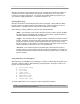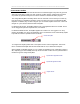User manual - TE_SmartClient_UsersManual
NAURTECH TERMINAL EMULATION & DATA COLLECTION WEB BROWSER FOR WINDOWS CE / WINDOWS MOBILE
CETerm | CE3270 | CE5250 | CEVT220 Page 83
USE BARCODES TO INVOKE OPERATIONS OR KEYSTROKES
Within all Naurtech smart clients applications, you can scan a barcode with special content to
simulate Keystrokes. In fact, any application operation can be invoked via ID action (IDA) codes
with this approach. The barcode can be any symbology, but "Extended Code 39" is a good
choice. Extended Code 39 is also called the "Full ASCII" mode of Code 39. By using two-
character sequences, it can represent the needed backslash and underscore characters.
With Extended Code 39 symbology, the scanner is often configured to require a '*' as a start and
stop character. Make sure your generated barcodes are compliant with your scanner
configuration whether you use Code 39 or some other symbology.
The content of the barcode is in the form: *\IDA_name\* where name is the "Symbolic Name" of
the IDA action. These values are unique to Naurtech clients.
There is a “Free 3 of 9 Extended” font available for Microsoft Windows operating systems, which
may be used to represent text into Extended Code 39 barcode. You can download this from the
Naurtech support knowledgebase.
Note that if an IDA action is decoded at the start of a barcode, all additional characters are
ignored. Also, there is no "stripping" of characters and no pre- or post-ambles are sent. Any
barcode length restrictions may still be imposed by the symbology configuration.
Here are some samples containing special host key and application operation barcodes
Action Barcode Content Extended Code 39 barcode
F2 *\IDA_PF2\*
*\IDA_PF2\*
Tab
*\IDA_TAB\*
*\IDA_TAB\*
Session Connect *\IDA_SESSION_CONNECT\*
*\IDA_SESSION_CONNECT\*
Field Exit *\IDA_FIELD_EXIT\*
*\IDA_FIELD_EXIT\*
Please contact technical support for more information on available ID action (IDA) codes.
DISPLAY INDICATORS (RF & BATTERY STRENGTH …)
You can display visual Indicators for RF and Battery strength in your TE or Web Browser
sessions. For optimal usage of the precious screen real estate, you can select an Indicator icon of
your preference. You may drag the Indicator or lock it at a specific location. Double tapping on the
indicator will display a popup dialog with details information. You can also configure a low
threshold percentage. If the Indicator strength falls below this threshold, you will receive a
notification. To configure:
• From the application menu, select [Session][Configure][Options] tab
• Select the Advanced button and then the [Info Items] tab.
• To enable an Indicator, select it from the list and enable the “Update” and “Enabled”
checkboxes.