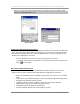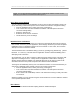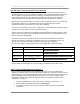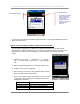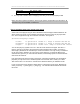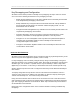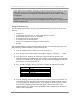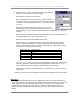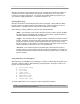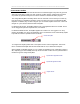User manual - TE_SmartClient_UsersManual
NAURTECH TERMINAL EMULATION & DATA COLLECTION WEB BROWSER FOR WINDOWS CE / WINDOWS MOBILE
CETerm | CE3270 | CE5250 | CEVT220 Page 82
NOTE: You can also follow these steps from the mobile device explorer running on your
desktop, if your device is connected via active sync to it.
A
UTO-START A HOST SESSION
You can configure sessions to automatically connect to the host when the emulator starts. This
can be done using command line options or via an advanced connection configuration setting.
• From the application menu, select [Session][Configure]
• In the "Connection" tab, select the Advanced button. This will open the advanced
connection settings dialog
• Select the “General” tab
• Enable the "Auto Connect" checkbox
• Hit OK all the way out of the dialogs
NETWORK CHECK ON CONNECT
When any of the Naurtech smart clients are configured to automatically launch during a device
boot and then connect to your host application, the underlying network may not have completed
initialization before our application attempts to use the network. In such cases, the connection
attempt to the host or web server will fail.
The best workaround is to enable the setting [Session][Configure][Advanced] [Check
Network on connect]. This will cause our application to detect network availability prior to
attempting a host connection.
As an alternative, you can also to introduce a delay during the startup process. This is the older
approach to resolving the issue. A delay causes our application to wait until the underlying
wireless TCP/IP network is available. The delay will allow time for the device to make an RF
association with the access points and perform the needed network initialization.
The length of this initial delay will vary from one network to another. It is recommended that you
change the “Initial Sleep” delay settings to match your network requirements.
• From the application menu, select [Session][Configure]
• In the "Connection" tab, select the Advanced button. This will open the advanced
connection settings dialog.
• Enter a value in the “Initial Sleep” edit box. The default is 0 meaning no delay. This value
is in seconds.
Wherever possible, you may consider using the “Check Network on Connect” attribute to achieve
a more optimal equivalent result.
RUN A SCRIPT
Please refer to the Naurtech CETerm Scripting Guide for detailed description.