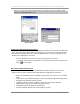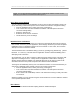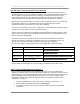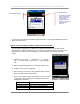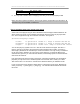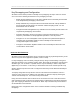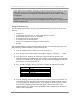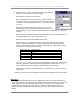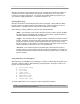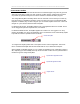User manual - TE_SmartClient_UsersManual
NAURTECH TERMINAL EMULATION & DATA COLLECTION WEB BROWSER FOR WINDOWS CE / WINDOWS MOBILE
CETerm | CE3270 | CE5250 | CEVT220 Page 81
Note: If you forget your session password and can no longer access your session, please
contact us at support@naurtech.com
Windows Mobile Windows CE
CONNECTING / DISCONNECTING FROM HOST
To connect to a host, configure the session parameters and select "Connect" from the application
menu. Only disconnected sessions may be connected. Once connected, you may disconnect the
host session by selecting "Disconnect" from the application menu. You must configure the host
session prior to attempting a connection.
• From the application menu select [Session][Connect] to connect or
[Session][Disconnect] to disconnect. You may also tap the "Connect / Disconnect "
button
on the toolbar.
AUTO-LAUNCH WHEN DEVICE BOOTS
You can configure Naurtech clients to automatically launch when the device boots. This can
simply be done by placing a shortcut in the \Windows\StartUp folder on the device.
• Make sure the Naurtech client is installed correctly and you can see an icon on the Start
Menu
• On the device, run Windows file explorer [Start][Programs][Windows Explorer]
• Navigate to the \Windows\Desktop folder
• Highlight the shortcut “Naurtech CExxxx”, where xxxx is the product specified
• Select [Edit][Copy] from the Windows Explorer menu
• Navigate back to the \Windows\StartUp folder
• From the Windows Explorer menu, select [Edit][Paste]