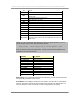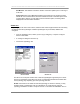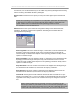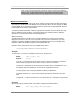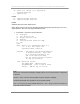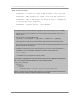User manual - TE_SmartClient_UsersManual
NAURTECH TERMINAL EMULATION & DATA COLLECTION WEB BROWSER FOR WINDOWS CE / WINDOWS MOBILE
CETerm | CE3270 | CE5250 | CEVT220 Page 80
Session Interaction
All Naurtech smart clients allow up to four simultaneous host terminal sessions. Any or all of
these sessions may be connected to a host, but only one session is in the foreground at any time.
This is the active session and it receives all user interaction. Connected sessions in the
background maintain their host session connections and update their (hidden) screen content.
MULTIPLE SESSIONS
You can navigate between multiple sessions either from the application menu or by using the
"Next live session" hotkey. The current active session is indicated in the application [Session]
menu as shown below. Host addresses configured for each of the host sessions are indicated as
part of the session names.
Tip: To jump to the next connected host session; use the hotkey [Ctrl][Shift][J]
PASSWORD PROTECTION
All sessions may be password protected for security. You can set a password for a host session
by first configuring the session and connecting to the host.
• Once connected, from the application menu select [Session][Password]. This will
prompt with a password dialog.
• Enter the password.
• Next time you attempt to connect this session, you will be prompted to enter the session
password. If the password is incorrect, session will not connect.
Up to four simultaneous host sessions
Can specify host DNS alias or IP
address
Indicates session is
connected to host
>> << Indicates
current active session.