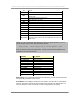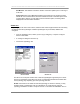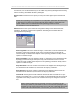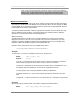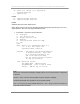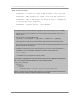User manual - TE_SmartClient_UsersManual
NAURTECH TERMINAL EMULATION & DATA COLLECTION WEB BROWSER FOR WINDOWS CE / WINDOWS MOBILE
CETerm | CE3270 | CE5250 | CEVT220 Page 79
Some common error codes:
0x80070490 - License not found in XML document, check your XML.
0x800c0006 - XML document not found, check your URL and server.
0x80040154 - XML or SAX Parser not found on device. Unsupported
or missing Microsoft components.
0x80004005 - General failure, cause unknown.
The following steps should be followed to install the new “automated licensing” capability:
1. Install the new version of CETerm on your terminal. This should be version 5.0 or
above. Run it
2. On the device, go to the Manage tab
[Session] -> [Configure] -> [Options] -> [Advanced] -> [Manage]
Enter the URL to web server where CETerm should look for the license.xml file
The license.xml file should have a license ID and corresponding registration key for this
Device. Tap OK, all the way out.
3. Configure and Connect to your host. If there are no errors, license registration is
transparent. You can validate registration by looking at the About box
File -> About
You should see your registered company userid.
If you prefer to configure the server URL directly using a device / application management
tool, you can directly write the following key into the device registry.
[HKEY_LOCAL_MACHINE]
[Software]
[Naurtech]
[CETerm]
ConfigServerURL = SZ:http://192.168.1.101/license.xml
NOTE>> Please note the product name “CETerm” in the registry key above will change to
respective product names for CE3270, CE5250 and CEVT220.