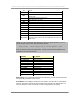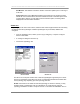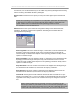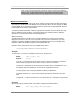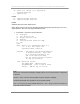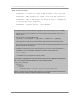User manual - TE_SmartClient_UsersManual
NAURTECH TERMINAL EMULATION & DATA COLLECTION WEB BROWSER FOR WINDOWS CE / WINDOWS MOBILE
CETerm | CE3270 | CE5250 | CEVT220 Page 73
Aim Millisec: This attribute controls the duration of the aimer pattern prior to scanning of
a barcode.
Verify Input: When using IBM 5250 emulation and if Verify Input is checked, the input
field at the cursor location will be checked to determine if there is sufficient space for the
scanned data. If there is no input field or there is insufficient space, a warning will be
displayed and the data will be discarded.
SYMBOLOGY
Depending upon the device and scanner, Naurtech smart clients support between ten and twenty
two different barcode symbologies. Individual symbologies may be enabled, disabled and
configured.
• From the application menu, Select [Session][Configure] or tap the "Configure"
button on the toolbar.
• A "Configure" dialog box will come up.
• Choose the "Symbology" tab
Windows Mobile Windows CE
The list box on the top left contains a list of barcode symbologies supported by the scanner.
This list of symbologies varies with every device. Configuration parameters associated with
each symbology vary depending upon the symbology selected.
Enable: Check this box to enable the selected symbology for decode. If desired, you may
enable a subset of symbologies from the complete list. On certain devices, barcode
symbology initialization can take a couple of seconds. To minimize this initialization time on