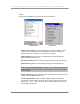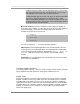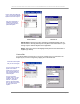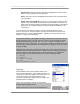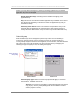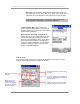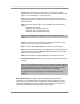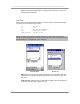User manual - TE_SmartClient_UsersManual
NAURTECH TERMINAL EMULATION & DATA COLLECTION WEB BROWSER FOR WINDOWS CE / WINDOWS MOBILE
CETerm | CE3270 | CE5250 | CEVT220 Page 65
actions, you may need to change it in [Start][Settings][Buttons] so that the
application keys can be remapped
Remap Application Keys: Checking this box will allow remapping of the
application keys
Key: This is a list of the all the hardware application keys available on the device.
This list will vary depending on the device. Select the Application key that you
would like to remap.
Select key action below: This is a list of actions and operations that you can
associate with the Application Key selected above. After selecting the Key to
remap, select the desired action. Only one action may be associated with a Key.
Select Keymap
Most hardware keys can be remapped to perform any action such as simulating a
function key, entering a string of text or sending a custom VT escape sequence or
running a Script. Keys that control screen brightness, sound volumes, and other Windows
CE actions, often cannot be remapped. The two main steps for key remapping are
selecting the type of keymap to use, and editing the keymap.
Windows Mobile Windows CE
Select Keymap Type: Selects a custom keymap that will apply to connected
host sessions. Available choices are:
Session: The custom key remapping is associated with this host session
only (say S1). The key remap bindings will not be available in another
session (say S2 or S3 etc).
Device specific key
remap setting