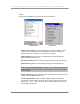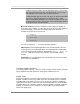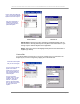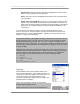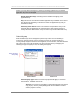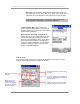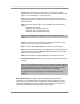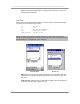User manual - TE_SmartClient_UsersManual
NAURTECH TERMINAL EMULATION & DATA COLLECTION WEB BROWSER FOR WINDOWS CE / WINDOWS MOBILE
CETerm | CE3270 | CE5250 | CEVT220 Page 64
Add to Above: Tapping this button will add the highlighted key from the bottom
listbox to the top (selected) list of KeyBar keys.
Delete: This button removes the highlighted Keybar key from the selected list of
keys (top listbox)
Enable Custom Context Menu: The keys on “Custom Keys 6” Keybar can also
appear on the Context Menu. Enable this checkbox to enable the context menu,
which may be invoked by tapping and holding the stylus anywhere in the terminal
display area. Any operation configured in Custom Keybar 6 will appear on this
context menu.
You can add up to a total of 9 key buttons on each Custom Bar (Fewer on some
devices). The entry for "Previous KeyBar" cannot be removed and must exist in each
KeyBar to allow for "cycling" between KeyBars. Typically, the last key should be “Next
KeyBar” for cycling to the next KeyBar.
One powerful capability of the KeyBar is the ability to associate keys with User Text and
Scripts. Key entries "Text 1" through "Text 20" or “Script 1” through “Script 20” may be
associated with Keybar keys as well. The “x” in Text x or Script x corresponds to the
respective User Text or Script value. Thus if you have a text string configured in the User
Text, this string can be submitted to the host application by tapping on the "Text X" key in
a Custom KeyBar.
Tapping this key will send the complete text string to the current cursor location. For VT
terminal sessions, escape sequences can be added to the User Text string. This allows
users to configure custom escape sequences as required by their host applications.
Escape sequences can be entered into the User Text in the following format:
\e = Escape
\n = Newline
\r = Enter or Return
\t = Tab
\xDD = Hexadecimal value
App Keys
Windows Mobile devices have hardware buttons that
launch specific applications. These “Application Keys” are
configured via a “Buttons” applet in the Control Panel. You
can re-map these keys to invoke emulator or host
operations. The App Keys dialog is used to configure the
Application button remapping.
NOTE: This functionality is typically associated with
Windows Mobile platform devices.
NOTE: If “Record” is one of the default application key