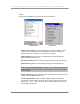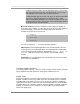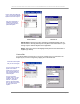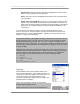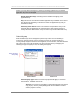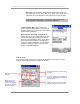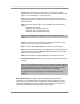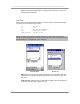User manual - TE_SmartClient_UsersManual
NAURTECH TERMINAL EMULATION & DATA COLLECTION WEB BROWSER FOR WINDOWS CE / WINDOWS MOBILE
CETerm | CE3270 | CE5250 | CEVT220 Page 63
Windows Mobile Windows CE
Add to Above: Tapping this button will add the highlighted Keybar from the
bottom listbox to the top (selected) list of KeyBars. Users will be able to cycle
through only the selected Keybars in the application.
Delete: This button removes the highlighted Keybar from the selected list of
KeyBars (top listbox)
Custom Bar
If a Custom KeyBar (“Custom Keys 1” through “Custom Keys 6”) is selected in the
KeyBar Cycle, it can be configured by tapping the "Custom Bar" tab.
Windows Mobile Windows CE
Select the Custom KeyBar
that you want to configure
This is a list of keys that will
appear on the Custom
KeyBar Cycle. The order of
keys in this list dictates the
order of appearance on the
Custom Ke
y
Ba
r
This is a list of all the
available “action” keys and
operations, which can be
selected. A "Separator"
places a vertical separation
line. The "Empty" key leaves
an empty space on the
Ke
y
Bar.
Order in which the KeyBars will
"cycle". Can include pre-defined
KeyBars and Custom KeyBars
This is the complete list of
available for the KeyBars.
You can select from these
predefined KeyBars