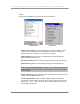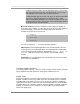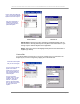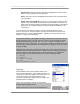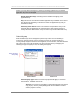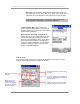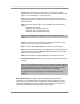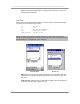User manual - TE_SmartClient_UsersManual
NAURTECH TERMINAL EMULATION & DATA COLLECTION WEB BROWSER FOR WINDOWS CE / WINDOWS MOBILE
CETerm | CE3270 | CE5250 | CEVT220 Page 61
Touch
This tab provides attributes to control touch screen interactions.
Windows Mobile Windows CE
Enable Touch Features: This is a global setting for all touch features. When
checked, touch screen features are enabled, but must also be individually
enabled. When un-checked, no touch features are enabled.
Double-tap Enter: When checked, a double-tap action with the stylus will
simulate pressing the Enter key
Horizontal Panning: When checked, allows panning in the horizontal direction
Vertical Panning: When checked, allows panning in the vertical direction.
NOTE: Using the screen panning functionality, you can “tap-hold and drag” the
terminal display screen with a stylus, to scroll to areas of the host screen which
were not visible.
Cursor Positioning: When checked, a single stylus tap moves the cursor to the
location of the tap (IBM emulation only).
Function Key Hotspots: When checked, enables Hotspot functionality for
function keys. When enabled, you will be able to just tap on the function key text
(such as F7 = Prev F8 = Next etc) on the terminal display to invoke the
corresponding function key