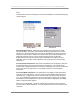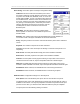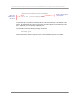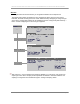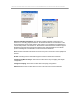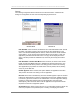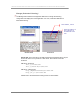User manual - TE_SmartClient_UsersManual
NAURTECH TERMINAL EMULATION & DATA COLLECTION WEB BROWSER FOR WINDOWS CE / WINDOWS MOBILE
CETerm | CE3270 | CE5250 | CEVT220 Page 59
Indicator: This is the type of Indicator for which the various configuration settings will
be applied. Selection includes Battery State, RF Strength, Keyboard Mode and
Browser Loading Indicators.
Update: Enabling this check box will force a repaint update of the Indicator status.
This setting should be enabled if the Indicator is displayed on the screen.
Interval: This is the frequency of update in milli-seconds.
Alert: Enabling this check box will configure an alert notification message if the
Indicator strength falls below a certain threshold level.
Level: This is the threshold level, in percentage, below which a notification prompt is
generated if Alert notification is enabled.
Screen Display: This group box lists all attributes, which are related to the display of
the configured Indicator on the screen.
Enabled: This check box should be enabled to show the Indicator in this session.
Allow Drag: Enable this checkbox if you want the user to have the ability to tap-
hold and drag the Indicator icon to different locations on the screen.
Type: Select the type of Indicator icon of your preference. These are designed
for minimal use of screen real estate in the orientation, which best conforms to
your host application.
X & Y: These are the top-left starting co-ordinates of the Indicator icon
You can tap the Indicator icon on for detailed status popup information. You can also
control the configuration and display of the Indicators from HTML META tags for Web
Browser sessions. Please refer to the Web Browser Programming Reference for details.
Battery Strength, RF Signal and
Keyboard State Indicators.
Double tab to get detailed
status in popup dialog.
Tap, hold and drag to
screen location
Automatic update of
strength icons
Can also be displayed as a
Keybar button
Configure notification
messa
g
e if stren
g
th falls