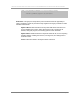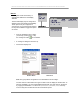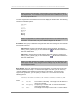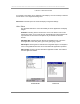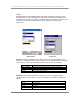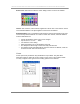User manual - TE_SmartClient_UsersManual
NAURTECH TERMINAL EMULATION & DATA COLLECTION WEB BROWSER FOR WINDOWS CE / WINDOWS MOBILE
CETerm | CE3270 | CE5250 | CEVT220 Page 50
Cursor Options: This option allows you to change the cursor appearance. Three options
are available:
Full Block: The cursor appears as a full character block ( █ )
Half Block: The cursor appears as a bottom half block ( ▄ )
Underline: The cursor appears as an underscore line ( ▬ )
Automatic Scrolling: This option enables automatic scrolling so the current cursor
position is always visible. This option is particularly helpful on devices with small screens.
The following auto-scrolling options are available
None: No automatic scrolling is preferred.
Center Cursor: In this mode the cursor is always as close as possible to the
center of the screen. When scrolling limits are reached, the cursor will move
toward the edge of the terminal display.
Visible Cursor: In this mode the cursor is always visible. The display is scrolled
vertically and horizontally to prevent the cursor from moving out of view.
Locked: In this mode you can specify a starting row and column position at
which to lock the cursor. This would force every new screen to automatically start
its top left edge at the specified row and column position.
Col: This is column number for the top left position of display. It is
applicable only with the “Locked” scrolling option
Row: This is row number for the top left position of display. It is
applicable only with the “Locked” scrolling option
NOTE: Only the starting position is locked. The user can still use scroll bars,
touch stylus, buttons, and remapped keys to scroll the screen. If no scrolling is
desired, you must hide or unmap these other controls.