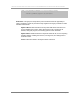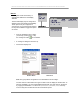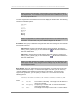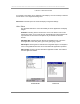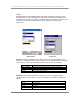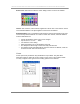User manual - TE_SmartClient_UsersManual
NAURTECH TERMINAL EMULATION & DATA COLLECTION WEB BROWSER FOR WINDOWS CE / WINDOWS MOBILE
CETerm | CE3270 | CE5250 | CEVT220 Page 49
Select Color: This button invokes the "Color" dialog to select a color for an attribute
Intense: This check box, when selected, applies the custom color to the "intense" version
of the selected attribute. This option applies to 3270 and VT emulations.
Sample Attribute: This is a sample box that shows the foreground and background color
of the currently selected attribute. To create a custom color scheme, select the attribute
from the attribute list box.
• Choose the attribute, whose color is to be changed
• Tap the Select Color... button.
• You will see a "Color" dialog.
• Select the desired color for the attribute. Press OK
• The Sample box will change to reflect the newly selected color.
• For updating colors associated with the "Intense" mode of an attribute, check the
"Intense" box then select the desired color.
Cursor
Cursor options are provided for easy identification of input fields. They also allow
automatic scrolling to make the row and column for the current cursor position visible.
You may configure cursor type and auto-scrolling options for the terminal.
Windows Mobile Windows CE