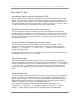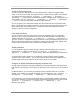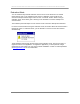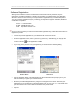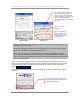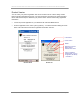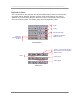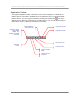User manual - TE_SmartClient_UsersManual
NAURTECH TERMINAL EMULATION & DATA COLLECTION WEB BROWSER FOR WINDOWS CE / WINDOWS MOBILE
CETerm | CE3270 | CE5250 | CEVT220 Page 25
Software Registration
Although the evaluation versions of all Naurtech smart clients are fully featured, they are
restricted by evaluation limitations. Following the expiration of evaluation limits, the application
will fail to connect to the host and you must purchase a registration key to activate the product.
You can purchase registration keys by contacting your Systems Integrator / Reseller, Distributor
or Naurtech Corporation
Phone: +1. 425.837.0800
E-Mail: sales@naurtech.com
Web: http://www.naurtech.com
Once you have received your user id and associated registration key, follow these instructions to
register the product.
• Launch the product application on your Windows CE / Pocket PC device
• From the application menu, select [Session][Connect]. Alternatively, you may tap the
"Connect" button
on the application ToolBar
• If your copy of the product is not yet registered, you will receive the following dialog
Windows Mobile Windows CE
• Tap the "Register" button. This will indicate your device license ID and prompt you for your
User ID and Key to register your software license.
• Enter the purchased Registration Key using the soft keypad on the device. Note that your
registration key is provided as 4 hyphenated values such as
aaaa-bbbb-cccc-dddd. Make sure
you enter these in the correct order as indicated in the picture below.
• Tap OK