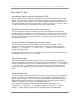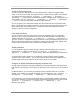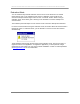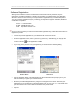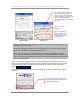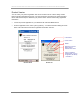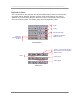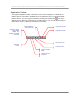User manual - TE_SmartClient_UsersManual
NAURTECH TERMINAL EMULATION & DATA COLLECTION WEB BROWSER FOR WINDOWS CE / WINDOWS MOBILE
CETerm | CE3270 | CE5250 | CEVT220 Page 23
Run sessions over Secure Sockets Layer (SSL)
You can encrypt all data exchanged with your host applications over SSL. Enable the “Enable
SSL” checkbox option under [Session] -> [Configure] -> [Connection] ->
[Security]
Exiting out from the registration dialog
When running the software in evaluation mode, you may enter the registration dialog by pressing
the “Register” button when you are notified that you are running an evaluation version. At this
point you are expected if enter a User ID and a registration key. The device unique License ID is
shown in the registration dialog. If you do not yet have your registration key and need to exit
back to the splash screen, press the cancel 'X' button or press the Esc key. On PocketPC, you
may need to enter at least 4 characters in the User ID field and press OK. You will be told that the
registration key did not match. Repeat this step three times to return to the splash screen.
Automatic Licensing Registration
Rather than having to type the registration key to register your software license, with version 5.0,
we can provide you your registration key(s) in an XML file format. You can either place this file on
a Web server or locally on your device. You can then configure a reference to this file to
automatically register the device. To configure automated licensing, go to [Session] ->
[Configure] -> [Options] -> [Advanced] -> [Manage]. Under “Server URL” enter
the complete URL to the registration license XML file. Please refer to the Automated Licensing
section later in this manual.