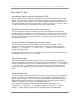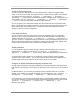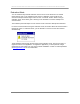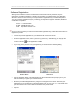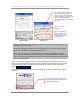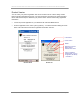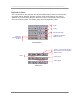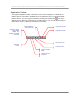User manual - TE_SmartClient_UsersManual
NAURTECH TERMINAL EMULATION & DATA COLLECTION WEB BROWSER FOR WINDOWS CE / WINDOWS MOBILE
CETerm | CE3270 | CE5250 | CEVT220 Page 22
Configure Full Screen mode
You can configure the application such that the display area occupies the complete display
screen on the device. The “Start” bar, Application menu, toolbar and any KeyBars can be hidden.
To configure full screen mode go to [Session] -> [Configure] -> [Display] ->
[Advanced] -> [Hide/Show] tab. Enable the checkbox “Hide Menu Bar”, “Hide Keybar” and
“Hide Toolbar”. Now go to [Session] -> [Configure] -> [Options] -> [Advanced]
-> [Access Control] and enable checkboxes “Hide Start Bar”.
You can get back to your configuration dialogs form the full screen mode via a special Context
Menu. If you double tap (on Windows Mobile) or tap and hold (on Windows CE) the stylus on the
top left vertical edge of the display screen, you will see a context menu appear. Choose the
“Configure” option to enter the configuration.
Lock down the device
You can prevent the users from being able to access any application menu or configuration
options. To do so, configure the device in full screen mode. Next enable the checkbox option
“Disable App Exit” from [Session] -> [Configure] -> [Options] -> [Advanced] ->
[Access Control] configuration settings. Also set an access control password here. The user
will be prompted for this password if an attempt is made to enter the configuration dialogs. Refer
to the Access Control section in this manual for more detailed instructions.
Display Indicators
You can display RF signal and battery strength Indicators, either as floating icons or as part of
KeyBar buttons. To display the Indicators, go to [Session] -> [Configure] ->
[Options] -> [Advanced] -> [Info Items]. Select the Indicator from the dropdown list.
For the selected Indicator, make sure you enable the “Update” checkbox and the “Enabled”
checkbox under “Screen Display”. You can also select the status buttons to be displayed on a
Custom KeyBar. Refer to the Indicators section in this manual for more details.
Configure to display International language character sets
We fully support all European language codepages for all terminal emulations. We support multi-
byte character set languages, such as Chinese, Japanese, Korean, Hebrew etc for VT emulations
only.
For IBM emulations, you can select your language specific codepage table from our support
website. Once installed, the codepage will appear as a selectable option under [Session] ->
[Configure] -> [Connection] -> [Advanced] -> [IBM Options] settings.
For VT emulations, you must have the language specific codepage table installed on the device.
You can then select the encoding mode and the corresponding codepage from the options under
[Session] -> [Configure] -> [Connection] -> [Advanced] -> [VT
Extensions] settings.