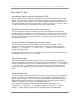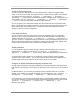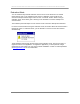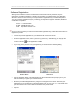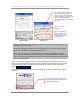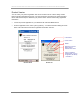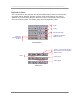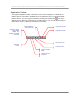User manual - TE_SmartClient_UsersManual
NAURTECH TERMINAL EMULATION & DATA COLLECTION WEB BROWSER FOR WINDOWS CE / WINDOWS MOBILE
CETerm | CE3270 | CE5250 | CEVT220 Page 21
Quick “How To” Tips
Automatically submit a barcode (Postamble ENTER)
All device tailored versions of Naurtech smart clients directly interface with the barcode scanner
engines. If you would like to configure your barcode scanning such that a key operation such as
[Enter] or [Tab] or [Field Exit] etc is automatically appended after a barcode scan, you
can set the postamble in the scanner configuration. For [Enter] place a “\r”, for [Tab] place a
“\t”. Refer to barcode scanner configuration for a list of pre and post ambles.
Change the font to fit rows and columns on the screen
You can dynamically increase or decrease the font size of the displayed text in all terminal
emulation sessions. This allows you to configure the number of rows and columns such that they
fit on the display screen. Select “Font Up” or “Font Down” from the [Display] menu. You can
also use the corresponding buttons on the toolbar. You must be connected to a host session for
the settings to take effect.
Configure a session to automatically connect on startup
You can configure any session to automatically connect when the client starts. To do so,
configure your session for a connection. Then enable “Auto Connect” checkbox option from
[Session] -> [Configure] -> [Connection] -> [Advanced]. Each session can
maintain its separate setting.
You can also setup automatic launch of the application upon device boot, by placing a shortcut to
the application in the \Windows\Startup folder
Setup Automatic login
Automatic login capability is provided via Macros. Record a macro with all the steps to login to
your host. You can then configure the macro script to be launched automatically once the session
connects. Enable the “Macro on Connect” checkbox option from [Session] -> [Configure]
-> [Connection] -> [Advanced]. You can have only one macro associated with each
session. Refer to the Macros section in this manual for more details on how you can record a
macro.
Remap hardware keys
You can re-map any physical keyboard key on the device to any other key, text string, application
operation or a script. You can also map the key to a NULL operation, which will prevent use of
that key. All key remapping is done on the device through application configuration settings. No
additional components are necessary. This remapping may be configured specific to either a
session or an emulation type (such as VT, 5250, 3270, HTML etc).
All key remapping configuration settings are performed from the dialog[Session] ->
[Configure] -> [Options] -> [Configure KeyBars and Keys]-> [Select
Keymap] / [Edit Keymap]. Refer to the key remapping section for detailed steps.