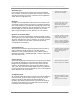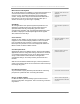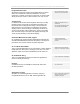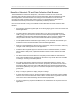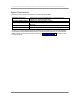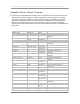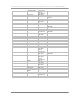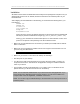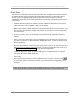User manual - TE_SmartClient_UsersManual
NAURTECH TERMINAL EMULATION & DATA COLLECTION WEB BROWSER FOR WINDOWS CE / WINDOWS MOBILE
CETerm | CE3270 | CE5250 | CEVT220 Page 19
Installation
All Naurtech smart clients are distributed electronically and are packaged as a Zip file. Once you
download the product from our website, follow these instructions to install the product to your
handheld device.
After unzipping the downloaded file on the desktop, you should have the following files in your
local directory
CExxxx.cab
CExxxx.ini
License.txt
yyyy_readme.txt
Setup.exe
ReleaseNotes.htm
where xxxx is the product and platform descriptor for the target CE device. Multiple CAB
files may be present for different CPU targets. [e.g CETerm_WM50PPC_ARMV4I.CAB]
where yyyy is a manufacturer and device descriptor for a "device tailored" version of the
product. It has specific notes pertaining to the device tailored version.
• Make sure your handheld device is connected to your desktop via a USB, serial or wireless
802.11x connection.
• Make sure you have ActiveSync installed. Version 3.8 or higher is recommended. You can
get a free copy from Microsoft at:
http://www.microsoft.com/windowsmobile/downloads/activesync38.mspx
• Make sure your device is connected to the desktop via ActiveSync.
• Run Setup.exe on your desktop.
• You will need to read and accept the EULA to proceed. Click the "Install>>" button if you
accept the license terms. This will launch the application manager to install the Naurtech
client on your device.
• Once installed, you will see the application in your <Start> menu. For Windows CE OS
platform devices, you will also see a shortcut on the desktop.
NOTE: You can select the install location on your device from the Setup application. If you
want to preserve the application during a device cold boot, you may want to install it on a
Compact Flash or Secure Digital Disk, if available on the device
NOTE: You can also copy the CAB file directly to the terminal and run it directly from there to
install the product.