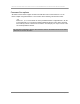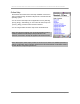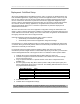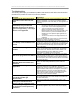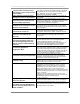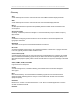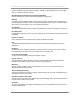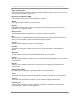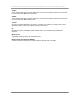User manual - TE_SmartClient_UsersManual
NAURTECH TERMINAL EMULATION & DATA COLLECTION WEB BROWSER FOR WINDOWS CE / WINDOWS MOBILE
CETerm | CE3270 | CE5250 | CEVT220 Page 125
Troubleshooting
The following table helps you troubleshoot problems with Naurtech smart clients. Recommended
resolutions are provided for some of the common problems.
Problem Resolution
I connect to the host, but my host
application screen does not look
right.
Make sure that you have correctly configured the “Host Type”
within our application. Your Host Type emulation selected
within our application must match what your host application is
expecting.
When I run the setup application on
the desktop to try to install the
Naurtech TE client on my device, I
get a message stating “…the target
device is not supported”
This may be because of one of the following reasons.
• The version of Windows CE running on the device
may be older. We recommend upgrading the OS.
• There is a mismatch in the actual target CPU
platform of the device and the version of the
Naurtech Smart Client you are trying to install on the
device. Make sure you have downloaded and are
installing the correct platform target application for
your device.
• The CPU of the device for the target platform is not
supported.
Download and install the correct version of our product which
matches your device OS platform and version.
Can I bypass the setup application
and directly install the Naurtech TE
client?
Although this is not recommended, yes you can do this. All you
need to do is copy the correct CAB file from your distribution to
the device and double tap it. This will launch the CAB installer.
Make sure that the cab file being copied corresponds to the
CPU of the device.
I don’t see the host application
screen?
If you have successfully installed the application on to the
device, you can launch it from the start menu. Tap the Start
button and look for "Naurtech CExxxx" where CExxxx is the
name of the Naurtech TE client. Make sure you have
configured the IP address of the host correctly.
My device can ping an IP address
but cannot ping a host alias address
Most likely, your DNS entries on your device for your TCP/IP
network settings are either not set, or are incorrect. Setup the
correct DNS server IP addresses from the “Network” applet of
the control panel. Also make sure that the device is associated
with the access point.
How can I tell the version of the
Naurtech Smart Client that I have
installed?
On the device, select [File][About] from the application
menu. The About dialog indicates the product name and
version.
I cannot connect to my host
application.
Make sure that the network configuration of the device is
functional. Independent of our application, ping the host
address that you have configured in our application. If you can
ping this address, make sure you are using the correct type or
terminal emulation to connect to the host application. Also
make sure that you are using the correct telnet port number.
This is the port number on which the host application is
“listening” for client connection attempts.
I connect to my host application
very briefly and then get
disconnected
Make sure you are using the correct host emulation type. Also,
some host applications do not allow multiple connections from
the same client device.
How do I make sure that my session
settings are maintained over a
device cold boot / hardware reset?
Refer to the “Deployment: Cold Boot Setup” section of the
manual.
Can I re-assign the application keys
on my device to host specific key
functions?
Yes you can remap device Application keys. Please refer to
the “Remap Application Keys” section under Key remapping.