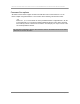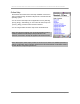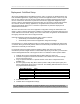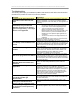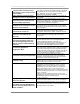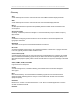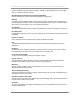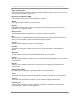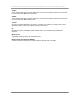User manual - TE_SmartClient_UsersManual
NAURTECH TERMINAL EMULATION & DATA COLLECTION WEB BROWSER FOR WINDOWS CE / WINDOWS MOBILE
CETerm | CE3270 | CE5250 | CEVT220 Page 123
Deployment: Cold Boot Setup
Since most handheld devices are diskless systems, during a cold boot, the handheld device will
lose all installed applications, registry settings, shortcuts and application data. A device may cold
boot for many reasons. This may be due to battery drain or hardware reset being performed by
the user. If the device cold boots in a production environment, appropriate deployment setup
must be in place to automatically bring the device back up in the same functional state as before
the cold boot. All device settings, applications, configuration data and shortcuts should be
restored automatically. Doing so is a “must have” requirement for production deployment to
minimize device down time.
Since the entire device and most of the application configuration settings are maintained in the
registry, a device cold boot would require complete re-configuration for all device settings such as
screen calibration and network settings. Since all our smart client configurations are maintained in
the registry, these will have to be reconfigured as well.
Cold boot persistence performs the following during a device cold boot:
Automatically re-install desired applications
Automatically restore device and application configuration settings
Currently there is no single standard procedure to restore settings on Windows CE devices after
a cold boot. Although functionally similar, different manufacturers provide different procedures to
achieve this functionality on their devices.
For cold boot setup, these steps should be followed in listed order. Since every device
manufacturer provides a slight variation in intermediate steps during a cold boot, you should also
review knowledgebase articles in the support section of our website for device specific details.
1. Calibrate device stylus and WLAN settings (SSID, WEP Key, DHCP etc)
2. Install and configure the Naurtech smart client. This includes host connection settings
and any auto-login macros.
3. Copy our product CAB files to a specific location on the device compact flash card /
SDMMC card
4. Run the registry backup utility. Most vendors provide a utility to backup the registry and
have it automatically restore during a cold boot. The following table lists these for some of
the popular device manufacturers
Device Manufacturer Utility
Symbol Restores any .reg file in the \Application folder; .CPY files
Intermec Regflush
Hand Held Products RegBackupRestore
CASIO HTBackup
Psion Teklogix Total Recall
5. Cold boot the device
6. Validate device and application settings
Tip: The Naurtech tool CENERT, an Enhanced Registry Tool, can backup and restore the
registry. CENERT can be used to restore the session configuration setting as well as device