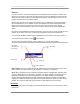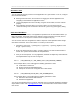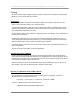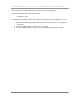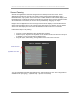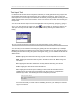User manual - TE_SmartClient_UsersManual
NAURTECH TERMINAL EMULATION & DATA COLLECTION WEB BROWSER FOR WINDOWS CE / WINDOWS MOBILE
CETerm | CE3270 | CE5250 | CEVT220 Page 116
HotSpots
A HotSpot is an area on the terminal screen where a user can tap with a stylus to execute a
function. This allows a user to interact with a host application without using physical keys or the
KeyBar. A simple example might be the use of PF Keys. An operation associated with a PF key
might be displayed on the terminal as "PF1 = Help". All Naurtech emulators automatically detect
this as a HotSpot and will send a PF1 key to the host when you tap on the PF1 text on the
terminal display. To invoke a hotspot, tap anywhere on the text of that hotspot. Hotspots are not
user configurable.
Hotspots are supported for 3270, 5250 and VT emulations. The emulations share some forms of
HotSpots, such as function keys and menus, but others depend on the type of emulation.
The following table lists some text strings that are recognized as HotSpots
HotSpot String Sends
PFx= Function key x. where x is between 1..9
PFxx= Function key x. where x is between 10..24
xx. Menu option xx. where xx is any one or two digit number
Fxx= Function key x. where x is between 1..24
<Fxx>= Function key x. where x is between 1..24
Enter Sends Enter key
"X. Menu choice" Selects menu choice X
Double Tap Sends Enter key
+ Roll Up key (5250 only)
- Roll Down Key (5250 only)
More Roll Down AID (5250 only)
Bottom Roll Down AID (5250 only)
NOTE: Prior to using a “menu choice” HotSpot, the cursor must be in the input field where the
menu choice is submitted. (Applies to IBM emulation only.)
TIP: HotSpots are sensitive to the stylus calibration on the device. To get accurate HotSpot
taps, make sure your stylus is correctly calibrated.