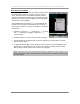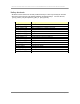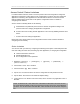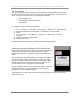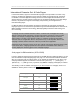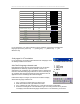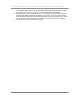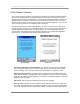User manual - TE_SmartClient_UsersManual
NAURTECH TERMINAL EMULATION & DATA COLLECTION WEB BROWSER FOR WINDOWS CE / WINDOWS MOBILE
CETerm | CE3270 | CE5250 | CEVT220 Page 105
Full Screen Mode
You can configure the Naurtech smart client such that all device and application control menus
are hidden and the whole display area is occupied by the terminal screen.. This is the full screen
mode. To set up the full screen mode, you need to do the following:
Hide application menu
Hide application Toolbar and Keybars
Hide Start bar
To configure full screen mode follow these steps
1. Go to [Session]->[Configure]->[Display]->[Advanced]->[Hide/Show]
2. Enable the checkboxes “Hide Menu Bar”, “Hide Keybar” and “Hide Toolbar”.
3. Hit OK
4. Go to [Session]->[Configure]->[Options]->[Advanced]->[Access
Control]
5. Enable the checkbox “Hide Start Bar”
6. Hit OK all the way out
Your display area will be completely occupied by the terminal display window.
Accessing configuration dialogs from Full Screen mode
When configured in full screen mode, the whole device display area is
occupied by the terminal. The user does not have access to the
Windows CE Start button. The application menu and toolbars are all
hidden.
You can still access configuration dialogs via a special Context Menu. If
you tap and hold the stylus very near the top left edge of the display
screen, you will see a context menu appear. If the Start bar is visible,
then tap and hold on the top left edge just below the Start bar. Your
choices will be “Connect”, “Configure” and “Program Exit”.
Choosing Configure will bring up the configuration dialog. If you have a
configuration password, you will be required to enter this, prior to
gaining access to the configuration dialogs.
The screenshot on the right shows the top left area, which will invoke the special context menu.
This is circled in red.