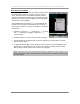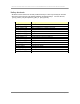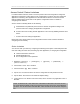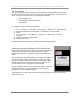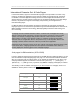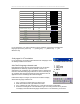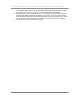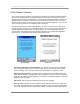User manual - TE_SmartClient_UsersManual
NAURTECH TERMINAL EMULATION & DATA COLLECTION WEB BROWSER FOR WINDOWS CE / WINDOWS MOBILE
CETerm | CE3270 | CE5250 | CEVT220 Page 102
CREATING CONTEXT MENUS
If configured, you can tap and hold your stylus anywhere within
the terminal display area of your device to invoke a context
menu. This menu can be customized with specific entries. A
special context menu is invoked when the user taps and holds
the stylus in to top left edge of the display screen. This special
context menu is never disabled.
Configurable Keybar Custom Keys 6 is associated with the
Context menu. Any actions associated with Custom Keys 6
shows up in the context menu when it is enabled. To enable the
context menu
1. Navigate to [Session] -> [Configure] -> Options
tab -> [Configure KeyBars and Keys] ->
[Custom Bar]
2. Enable the Enable Custom Context Menu checkbox
3. Add the desired key operations which you want to appear in the Context Menu to Custom
Keybar Custom Keys 6
4. To trigger the Context Menu, tap and hold the stylus anywhere on the terminal display area.
Appearance of a red dotted circle, as shown in the screenshot, indicates that the Context
Menu is being invoked. Hold the stylus until the menu appears.
NOTE: If you have a User Text entry in the context menu, it appears as “Text x” where x is the
user text entry order number. The actual value of the User Text is not shown since this can be
too long to display.