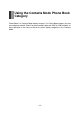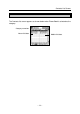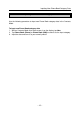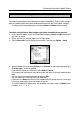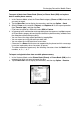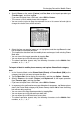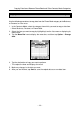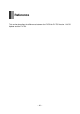User`s guide
– 18 –
3. Specify Phone as the sender (Partner) and One item as the import operation type
(Transfer type), and then tap Exe.
• If you want to import from a SIM card, select SIM for Partner.
• This causes a list of mobile phone data to appear.
• You can use the stylus to drag the separator line on a list screen left and right to
change the relative sizes of the columns.
4. Select the item you want to import so it is highlighted, and then tap Exe on the tool
bar to import the selected data item.
• This imports the data item from the mobile phone and merges it with existing Phone
Book data.
• You can cancel the import operation by tapping Esc.
• You can import up to 25 characters per data item.
• The above operation imports only the following characters to the Mobile field:
numbers, w, x, +, *, #, ?.
To import all data in mobile phone memory and replace Phone Book category
data
1. In the Contacts Mode, select Phone Book (Phone) or Phone Book (SIM) as the
category into which you want to import the data.
2. Tap the Menu Bar icon to display the menu bar, and then tap Option – Receive.
3. Specify Phone as the sender (Partner) and Replace all as the import operation
type (Transfer type), and then tap Exe.
• If you want to import from a SIM card, select SIM for Partner.
4. In response to the confirmation message dialog box that appears, tap Yes to replace
data in the Phone Book category with phone memory data or No to close the dialog
box without doing anything.
• You can cancel the data import operation by tapping Esc.
• You can import up to 25 characters per data item.
• You can import up to 255 data items at one time.
• The above operation imports only the following characters to the Mobile field:
numbers, w, x, +, *, #, ?.
Exchanging Data with a Mobile Phone