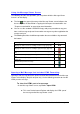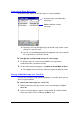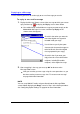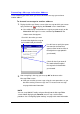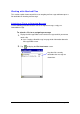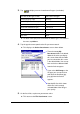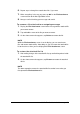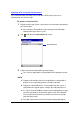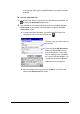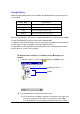User`s guide
Mobile E-mailer User's Guide -Page 50 -
Using Folders
Mobile E-mailer initially creates the four folders described below for each of the services
you configure.
Folder Name Description
Inbox Stores messages you receive
Outbox Queues messages you send
Sent Stores messages you have sent
Deleted Stores messages you have deleted
Each time you perform a send, receive, or delete operation for a particular service, Mobile
E-mailer automatically puts the message into the required folder.
In addition to the four default folders, you can create your own folders to more effectively
manage your messages in accordance with your particular needs.
The procedures in this section describe how to perform various folder operations while
the Message List screen is on the display.
To display the contents of a folder on the Message List
screen
1.
On the Message List screen, tap to display the Show screen.
Configured services
Folders
2.
Tap the folder whose contents you want to view.
l
If you do not see any folders under the service whose messages you
want to view, tap the service name. This should cause the folders
associated with the service to appear underneath the service name.