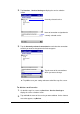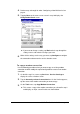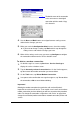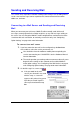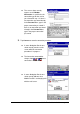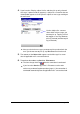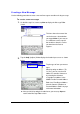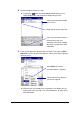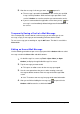User`s guide
Mobile E-mailer User's Guide -Page 29 -
3.
Input the body text of the message.
l
Tapping the button next to the Service field switches to an
abbreviated header and expands the body text input area.
Tap here to expand the header
to its full size.
Body text input starts from here.
Tap here if you want to attach a
file to the message. See
“Attaching a File to an Outgoing
Message” on page 45 for more
information.
4.
If you want to append a signature to the end of the message, tap Edit –
Signature. On the sub-menu that appears, tap the name of the signature
you want to use.
Select None to send the
message without a signature.
Tap the name of the signature
you want to append.
l
Note that you must already have a signature on file before you can
append it to a mail message. See “Using Signatures” on page 38 for
more information.