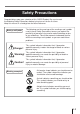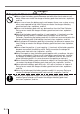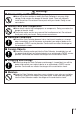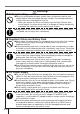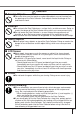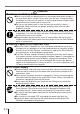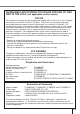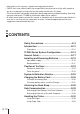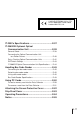P Data Collector Colector de Datos Datenerfassungsgerät Collecteur de Données User’s Guide Guía del usuario Bedienungsanleitung Mode d’emploi • Congratulations upon your selection of the CASIO IT-2000 Data Collector. • Be sure to familiarize yourself with the basic operations described in this manual before actually trying to operate the Data Collector. • Enhorabuena por la selección del colector de datos IT-2000 CASIO.
Safety Precautions Congratulations upon your selection of this CASIO Product. Be sure to read the following Safety Precautions before trying to use it for the first time. Keep this manual in a handy place for future reference. Markings and Symbols The following are the meanings of the markings and symbols used in these Safety Precautions to warn you against the possibility of personal injury and/or material damage or loss to you and others.
Danger! ■ Supplied Lithium-ion Battery Pack ● Never allow the battery pack to become wet with either fresh water or salt water. Water can create the danger of battery pack heat emission, explosion, and fire. ● Never use or leave the battery pack next to open flame, near a stove, or any other area exposed to high heat. Doing so creates the danger of battery pack heat emission, explosion, and fire. ● Never use the battery pack with any device other than the Data Collector.
Warning! ■ Disassembly and Modification ● Never try to disassemble or modify the Data Collector in any way. High voltage inside creates the danger of electric shock. There are hot parts inside the printer. Do not touch these parts with your hands. Doing so can cause burns. ■ Interior Parts and Components ● Never touch interior high-voltage parts or components. Doing so creates the danger of electric shock. ● The printer motor and the area around the head become hot.
Warning! ■ Battery Handling ● Never try to take batteries apart, modify them, or allow their positive and negative poles to be connected (become shorted). Do not expose batteries to heat, and never throw batteries into fire. • When you remove the lithium-ion battery from the Data Collector, take care to keep it in a place where there is no danger of it being accidentally swallowed. Be especially careful around small children. ● Keep batteries out of the reach of small children.
Caution! ■ Foreign Objects ● Take care to ensure that metal or combustible objects are not inserted into the openings of the Data Collector. Such objects create the danger of fire and electric shock. ■ Location ● Do not locate the Data Collector on a surface that is unstable or uneven. Doing so creates the danger of the Data Collector falling, which can cause personal injury. ● Do not locate the Data Collector in an area subject to large amounts of humidity or dust.
Caution! ■ Lithium-ion Battery Pack ● Never use or leave the battery pack in an area exposed to direct sunlight, in a car parked in direct sunlight, or any other very hot area. Doing so creates the danger of heat emission and fire, as well as deterioration of battery pack performance and shortening of its service life. ● Do not use the battery pack in areas where static electricity is being generated. Doing so creates the danger of battery pack heat emission, explosion, and fire.
GUIDELINES LAID DOWN BY FCC RULES FOR USE OF THIS UNIT IN THE U.S.A. (not applicable to other areas). NOTICE This equipment has been tested and found to comply with the limits for a Class B digital device, pursuant to Part 15 of the FCC Rules. These limits are designed to provide reasonable protection against harmful interference in a residential installation.
• Information in this manual is subject to change without notice. • CASIO shall have neither liability nor responsibility to any person or entity with respect to any loss or damages arising from the information contained in this book. • This manual does not provide information about programming and downloading. See other manuals coming with IT-2000 for information about these subjects.
CASIO ELECTRONICS CO., LTD. Unit 6, 1000 North Circular Road London NW2 7JD, U.K. IT-2000’s Specifications ....................................... E-37 IT-2060IOE Optional Optical Communication Unit ....................................... E-38 General Guide ..................................................................... E-38 Connecting the Optical Communication Unit to a Power Source ......................................................... E-40 Daisy Chaining Optical Communication Units ............
Introduction In order to maintain and use the Data Collector, keep in mind these precautions. Precautions • This product is made of precision parts so do not try to disassemble by yourself. • Do not expose the Data Collector to excessive heat or cold. Do not place it direct sunlight, dusty or extremely humid areas. The utilization of the power supply in moisture places is forbidden. Do not leave the Data Collector on hot places, such as car trunk or seats.
• Blow off dust with a blower brush or a soft cloth. No utilization of liquid- or spray-cleansing agents is allowed. It may deform the keys or the body of the Data Collector. The Data Collector must not come in contact with chemicals and gasoline. • Do not place heavy objects on the Data Collector. Important! CASIO does not accept any responsibility for possible data loss caused during, or connected with, usage of the Data Collector.
IT-2000 Series System Configuration Fn 0 7 8 9 4 5 6 1 2 3 CLR Accessories • Lithium ion Battery Pack • Backup Lithium Battery • Neck Strap • Paper holder • Paper roll • Stylus Placed to the right side of the Data Collector • Manual E-14
Options Optical Communication Unit Charger Bar-code reader DT-9021CHGEU DT-9650BCR IT-2060IOE DT-9656BCR AC adaptor for Optical Communication Unit DT-825ADP-G DT-825ADP-U DT-9020ADP-G DT-9020ADP-U Cable DT-9689AX (between Data Collector and personal computer) PC Cards DT-9031BFMC (FROM 4MB) DT-9033BFMC (FROM 10MB) DT-9034BFMC (FROM 20MB) Lithium ion Battery Pack DT-9023LI DT-881RSC (modem-used) DT-882RSC (cross connection, male) DT-883RSC (cross connection, female) DT-887AX (AX-used, cross connect
IT-2000 Series System Configuration Available Options for the IT-2000 Series American Market Models Optical Communication Unit Charger Bar-code reader DT-9021CHGEU DT-9650BCR IT-2060IOE AC adaptor for Optical Communication Unit DT-9020ADP-U DT-825ADP-U Lithium ion Battery Pack PC Cards DT-9031BFMC (FROM 4MB) DT-9033BFMC (FROM 10MB) DT-9034BFMC (FROM 20MB) E-16 DT-9023LI Cable DT-881RSC (modem-used) DT-882RSC (cross connection, male) DT-883RSC (cross connection, female) DT-887AX (AX-used, cross
General Guide Left Front Right 3 4 9 11 10 12 5 6 13 7 14 1 2 Fn 8 0 7 8 9 4 5 6 1 2 3 CLR 1 For connection of the charger to charge the lithium ion battery pack. Lithium ion battery pack charger connector Protected by a cover that must be opened for connection. 2 Charge indicator Stays lit while the lithium-ion battery pack is being charged, and goes out after charging is complete. Lights momentarily when the charger is connected even when the battery pack is charged.
General Guide Top 15 Back 16 17 24 Bottom 18 23 20 21 22 19 15 PC card lock button (inside PC card slot cover) Locks optional PC card in place. Make sure that this button is in the LOCK position when using a PC card. 16 PC card eject button (inside PC card slot cover) Press this button (after opening the PC card slot cover and setting the PC card lock button to FREE) to eject a PC card installed in the Data Collector. 17 PC card slot cover Insert the optional PC card here when installing.
Installing and Removing Batteries Your Data Collector is powered by a rechargeable lithium ion battery pack and a lithium backup battery. Main power supply See page E-26 for details on how to recharge the battery pack. To install the battery pack 1 Slide the battery pack compartment open button in the direction indicated by the arrow in the illustration, and open the cover.
Installing and Removing Batteries To remove the battery pack Always make sure that Data Collector power is turned off before removing the battery pack. Also, never remove the backup batteries while the battery pack is removed. Doing so will cause all memory contents to be deleted. 1 Slide the battery pack compartment open button in the direction indicated by the arrow in the illustration, and open the cover.
Backup batteries The backup batteries protect the units memory contents whenever power from the main battery pack is interrupted due to replacement of the battery pack, when the battery pack is dead, etc. Two lithium batteries are used for backup. The #2 backup battery is installed in the Data Collector prior to shipment, but you must install the #1 backup battery that comes with the Data Collector before using it for the first time.
Installing and Removing Batteries 4 5 6 7 Wipe the surface of the lithium battery you will install with a soft, dry cloth. Load the battery into the Data Collector so that its positive (+) side faces up (so you can see it). Insert the tabs of the backup battery holder into the slots provided, and secure it in place with its screw. Carefully replace the backup battery compartment cover. Insert the tab of the cover into the slot provided. Secure the cover in place with its screw.
Position of the Keys IT-2000 key part consist of 16 keys, including the power key. Position of stroke keys 3 1 2 Fn 0 7 8 9 4 5 6 1 2 3 CLR 4 5 1 Function key Used for setting various program functions. Combined with one or two of the ten keys (0 to 9). 2 Number keys, decimal key, minus (–) key Used for input of numbers. Press decimal point key to mark the position of the decimal point. 3 Power key Used for switching the power on/off.
Position of the Keys Touch key panel The touch panel appears on the Data Collector’s LCD. Be sure to use only your finger or the stylus that comes with the Data Collector to operate the touch panel. Using the touch panel stylus The touch panel stylus is attached to the right side of the Data Collector. Important! Use the procedure below to calibrate the touch panel whenever it appears that it is misaligned on the LCD.
System Initialization Routine The system initialization routine is performed when you turn on the Data Collector for the first time after purchasing it and whenever you press the Initialize button. The following is the operational flow for the system initialization routine. Press the power switch. Press the Initialization button. Self-diagnostic check of RAM and hardware, followed by launch of MS-DOS. Touch panel calibration screen and menu appear, offering the following options.
Charging the Battery Pack The lithium ion battery pack is the Data Collector’s main power supply that provides power for normal operations and memory backup. This means it is important to recharge or replace the battery pack as soon as possible after the low battery message appears on the LCD. Battery pack charging can be performed using any of the following options: DT-9021CHGEU Single Charger, DT-9020ADP-G/DT-9020ADP-U Charger.
To charge battery packs using the Charger 1 2 3 Press the Data Collector’s Power switch to turn off power. Plug the charger into an electrical outlet, and then attach the charger to charger connector on the side of the Data Collector. The Data Collector’s charge indicator lights to indicate that the charge operation is being performed. Charging is complete when the charge indicator is no longer lit. It takes about ten hours to achieve a full charge.
Attaching the Neck Strap Length adjustment Neck strap Hooks To attach the neck strap Pulling back on the spring latches on the neck strap hooks, attach the neck strap to the Data Collector’s neck strap bars. Next, release the latches to secure the neck strap in place. To detach the neck strap Pulling back on the spring latches on the neck strap hooks, remove the neck strap to the Data Collector’s neck strap bars. Important! E-28 Never allow the Data Collector to swing around by the neck strap.
Data Communication You can exchange data between two Data Collectors or between a Data Collector and a personal computer. Exchanging Data Between Two Data Collectors You can transfer applications and data to another Data Collector using the infrared interface. The illustration below shows how two Data Collectors must be oriented for data communication. • Make sure that the infrared interfaces of both Data Collectors are not blocked.
Handling the Printer The IT-2000D33E/53E printer uses roll paper and paper tape for printing. Using Roll Paper If you wish to use roll paper, you must first install the paper holder and then load the paper. Installing and Removing the Paper Holder Installing Insert the jagged part of the paper holder into the paper holder fixing. If the paper holder is not inserted properly, this may result in a roll paper jam or paper feed trouble.
Loading Roll Paper To use the printer, you must first load paper. If you print without paper, it may damage the printer. 1 Lift the head-up lever. Next, open the paper holder. Slot Head-up lever 2 Put roll paper in the lid of the paper holder. 3 Feed paper until it stops. 4 Roll paper Turn the feeding dial in the direction of the arrow until the paper appears on the paper cutter side. Release the head-up lever by returning it to its original position.
Handling the Printer 5 Close the paper holder. Note! • When you insert or change roll paper, move the head-up lever to position 2. When you print out, return it to position 1. • When you turn the feeding dial, be sure to move the head-up lever to position 2 (whether or not paper is loaded). • Always load the paper as shown in the figure below.
Removing the Printer Cover When a paper jam occurs, open the printer cover and remove the cause of the paper jam. Be careful because the inside of the printer may be hot. 1 2 Turn the power off and open the paper holder cover. Place the roll paper on the paper holder cover. Slide the printer cover as shown in the figure, and gently lift up the edge of the printer cover to remove.
Handling the Printer Using Paper Tape There are two ways of feeding paper tape into the IT-2000D33E/53E with the paper tape. You can either use the auto-loading function or you can load paper tape manually (set this in the software). Keep the paper holder cover open when using the paper tape with the paper holder. Setting Automatic Feed (auto-loading) 1 2 3 Lift the head-up lever to the head-up position. Feed paper with the printing surface facing down until it stops.
Loading Paper by Hand Follow the procedure below when Auto Loading is disabled (set this in the software). 1 2 3 Lift the head-up lever to the head-up position. Insert single-ply paper with the printing surface facing down into the paper slot as far as it will go. Turn the paper feeding dial in the direction of the arrow to feed the paper to the printing position. Then return the head-up lever to its original position.
Handling the Printer Things to Remember When Using the Printer 1. Printing Intensity 1 Printing speed may be slow and a one-dot difference between two lines may occur during high-duty printing, such as printing charts, etc. This is to prevent excessive current. 2 The LF error may occur if there is more than a one-second interrupt between printing individual lines. When paper tape is used, set a larger printing area or continuous printing.
IT-2000’s Specifications CPU: 32 bit CPU RAM: IT-2000D33E: IT-2000D53E: Display: VGA interface, 16 grayscale (only 4 grayscale visible) monochrome, 384 (V) x 192 (H) dots Display contrast adjusting: auto modifying EL backlight (auto-off function, 20 - 300 sec. in 20-second units), auto ON/OFF Input: Touch key/touch panel method 16 stroke keys (including the power key) Infrared: Interface: Synchronization: Transfer rate: RAM 4 MB + Flash ROM 8 MB RAM 4 MB + Flash ROM 16 MB Conformed IrDA1.
IT-2060IOE Optional Optical Communication Unit The IT-2060IOE Optional Optical Communication Unit makes it possible to quickly and easily exchange system data and file data with a personal computer. The Optical Communication Unit can also be used to charge the Data Collector’s lithium ion battery pack. RS-232C cables (DT-881RSC, DT-882RSC, DT-883RSC, DT-887AX) are available to connect the Optical Communication Unit to a personal computer.
1 RS-232C interface connector For connection of an RS-232C cable to exchange system data and file data with a personal computer. 2 RS-422 interface connector For connection of a cable to daisy chain with another Optical Communication Unit. 3 AC adaptor jack For connection of the AC adaptor, which supplies power. 4 Connection detector Detects whether the Data Collector is correctly mounted onto the Optical Communication Unit.
IT-2060IOE Optional Optical Communication Unit Connecting the Optical Communication Unit to a Power Source Use only the specified AC adaptor to connect the Optical Communication Unit to an electrical outlet. Be sure to connect the AC adaptor and turn on Optical Communication Unit power before attempting to perform any data communication operation with the Data Collector. The Optical Communication Unit supplies power to a Data Collector mounted on it.
CAUTION! For IrDA transmission function, high sensitivity element is used in this unit. Avoid the proximity of a unit or equipment such as a cellular phone emitting electrical current during data communication. To get a smooth transfer using this unit, keep some distance from the equipment (at least 30 centimeters from a cellular phone). Using the Optical Communication Unit to Charge the Data Collector Battery Pack 1 2 Turn on the Optical Communication Unit, and its power indicator should light up red.
IT-2060IOE Optional Optical Communication Unit Daisy Chaining Optical Communication Units An optional DT-888RSC 6-6 Pin Modular Cable can be used to daisy chain up to seven Optical Communication Units. In this configuration, a personal computer can exchange data with multiple Data Collectors simultaneously. Daisy Chain Configuration Connect the C-OUT terminal of the Optical Communication Unit that is closer to the host computer to the C-IN terminal of the next Optical Communication Unit.
DIP Switch Settings Flow Control 9 10 OFF OFF X ON/X OFF ON OFF RS/CS OFF ON Use Special Software ON ON Off 1 2 3 4 5 6 7 8 9 10 Optical Communication Unit - Host Computer Communication speed 6 7 8 OFF OFF OFF 4,800bps ON OFF OFF 9,600bps OFF ON OFF 19,200bps ON ON OFF 38,400bps OFF OFF ON 57,600bps ON OFF ON 115,200bps OFF ON ON 2,400bps * Communication speed can be set by Data Collector overrides this setting.
IT-2060IOE Optional Optical Communication Unit IT-2060IOE Optical Communication Unit Specifications Infrared Communication Interface: Synchronization: Baud Rate: Infrared Conformed IrDA Ver. 1.
Handling Bar-Code Reader Connect the bar-code reader to the Data Collector’s bar-code reader connector. There are two models of bar-code reader: pen scanner DT-9650BCR, touch scanner DT9656BCR. Connecting the bar-code reader 1 Turn the power on the Data Collector off. Open the cover of the bar-code reader connector. 2 Insert the plug of the bar-code reader into the connector as shown on the picture. Cover Detaching bar-code reader Turn the power on the Data Collector off.
Handling Bar-Code Reader 2 Bar code scanning position Start Margin Stop Margin Correct Correct Correct Correct Wrong Wrong Wrong Wrong Wrong E-46
1 Bar-code touching angle (at read resolution 0.33mm, PCS 0.45) How to hold the wand non-contact distance (h) h = 0 ~ 10 mm α=0 β=0 R=∞ h Angle between the bar-code and forward/backward inclined reading window (α) 1α = 0 ~ 10° (front part is inclined forward) 2α = 0 ~ 30° (back part is inclined backward) h=0 β=0 R=∞ 1α 2α The angle of inclination to the right/left (β) β β Curve (R) β = 0 ~ 10° h=0 α=0 R=∞ R = 25 mm and above (at read resolution 0.33, PCS value 0.
Handling Bar-Code Reader 2 Bar-code touching angle Margin Margin Correct Correct Wrong Correct Wrong Wrong Wrong EAN (Standard version) CODE39 EAN (Shorten version) UPC NW-7 • These bar-codes are samples.
Bar Code Reader Specifications DT-9650BCR Pen Scanner Readable Codes: WPC (JAN, EAN, UPC), NW-7, CODE-39/93/128, ITF Readable PCS Value: 0.45 min. Cable Length: Approximately 100 cm Read Resolution: 0.125 mm min. (PCS value 0.85 min.) Read Angle: 90 to 45 degrees Scan Speed: 76 to 760 mm/second Operating Temperature/Humidity: –10 to 50°C (14 to 122°F)/15 to 90% RH Dimensions: Approximately 147 (W) x 20.6 (D) x 12.5 (H) mm (5 3/4 x 13/16 x 1/2 inch) Weight: Approximately 85 g (3.
Using PC Cards Your Data Collector supports use of a variety of PC cards (FROM), which are available as options. FROM cards are available in different capacities, so you can select the one that best suits your needs. To load a memory card into the Data Collector 1 2 Turn off the Data Collector, turn it over, and lift up the PC card slot cover while pressing the projection as shown in the illustration.
Important! • The PC card is not detected by the Data Collector when the PC card lock button is in the LOCK release position. Sliding the PC card lock button to the LOCK release position while the Data Collector is turned on causes power to turn off automatically. Interrupted operations can result in system malfunction when the Data Collector is turned back on. • Improper installation of a PC card can result in system malfunction and inability to read the card.
Attaching the Screen Protective Cover Attaching the screen protective cover to the IT-2000D33E/53E prevents the screen from becoming scratched and split, for example, during transportation. 1 2 3 4 E-52 Remove the touch panel pen that is contained on the right side of the body. Attach the movable attachment fixture on the side of the screen protective cover at the location where the touch panel pen was attached. (Fit the movable attachment fixture in the same way as the touch panel pen.
Drip-Proof Cover The drip-proof cover protects the IT-2000D33E/53E from rain. 1 Unhook the hooks of the upper cover on both sides of the drip-proof cover with your fingers one at a time to open the upper cover. Hook Hook 2 3 Attach the lower cover to the IT-2000D33E/ 53E. Fit the hooks on the inside of both sides of the lower cover into the notches on the sides of the IT-2000D33E/53E. Close the upper cover.
Operating Precautions Data Collector • Never try to remove the lithium ion battery pack while the Data Collector is turned on. Doing so can cause data stored in memory to be deleted. • Sudden temperature changes can cause condensation to form on the exterior of the Data Collector’s case. Condensation can cause malfunction of the Data Collector, so wait until the moisture dries completely before using it. Bar Code Readers • Handle bar code readers carefully to avoid damage to lenses.
Notice Congratulations upon your selection of the CASIO IT-2000 Data Collector. Before using the IT-2000, note the following copyright restrictions that apply. 1 The operating system of this product includes proprietary intellectual property (Microsoft® MS-DOS Operating System and Windows), which is subject to the following terms and conditions. 2 The Operating System is licensed, not sold, to the user.
○ ○ ○ ○ ○ ○ ○ ○ ○ ○ ○ ○ ○ ○ ○ ○ ○ ○ ○ ○ ○ ○ ○ ○ ○ ○ ○ ○ ○ ○ ○ ○ ○ ○ ○ ○ ○ ○ ○ ○ ○ ○ ○ ○ ○ ○ ○ ○ ○ ○ ○ ○ ○ ○ ○ ○ ○ ○ ○ ○ ○ ○ ○ ○ ○ ○ ○ ○ ○ ○ ○ ○ ○ ○ ○ ○ ○ ○ ○ ○ ○ ○ ○ ○ ○ ○ ○ ○ ○ ○ ○ ○ ○ ○ ○ ○ ○ ○ ○ ○ ○ ○ ○ ○ ○ ○ ○ ○ ○ ○ ○ ○ ○ ○ ○ ○ ○ ○ ○ ○ ○ ○ ○ ○ ○ ○ ○ ○ ○ ○ ○ ○ ○ ○ ○ ○ ○ ○ ○ ○ ○ ○ ○ ○ ○ ○ ○ ○ ○ ○ ○ ○ ○ ○ ○ ○ ○ ○ ○ ○ ○ ○ ○ ○ ○ ○ ○ ○ ○ ○ ○
P Data Collector Colector de Datos Datenerfassungsgerät Collecteur de Données User’s Guide Guía del usuario Bedienungsanleitung Mode d’emploi • Congratulations upon your selection of the CASIO IT-2000 Data Collector. • Be sure to familiarize yourself with the basic operations described in this manual before actually trying to operate the Data Collector. • Enhorabuena por la selección del colector de datos IT-2000 CASIO.