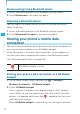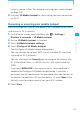User Guide
117
Accounts and sync
For some accounts, syncing is two-directional; changes that you •
make to the information on your phone are made to the copy of
that information on the web. Your Google Account works this way.
Other accounts support only one-way sync; the information on
your phone is read-only.
Configuring general sync settings
1. On the Home screen, touch the Menu key M > Settings >
Accounts & sync.
The Accounts & Sync Settings screen opens.
2. Check or uncheck Background data to control whether
applications and services can transmit data when you are not
working with them directly (that is, when they are running in the
background).
If you uncheck this option, Gmail stops receiving new mail,
Calendar stops syncing events, and so on, until you touch the
Refresh menu item or send an email.
3. Check or uncheck Auto-sync to control whether changes you
make to information on the phone or on the web are automatically
synced with each other.
For example, when this option is checked, changes that you
make in Contacts on the phone are automatically made in Google
Contacts on the web.
If you uncheck this option, you may be able to use an application’s
tools to sync data manually. You can also sync account data
manually from the Accounts & Sync Settings screen. For more
information, see “Syncing information manually” on page 118.