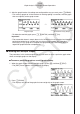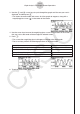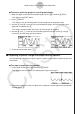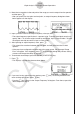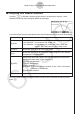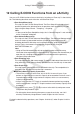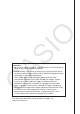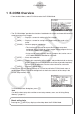Software Gebruiksaanwijzing
Table Of Contents
- Inhoud
- Eerste kennismaking — Lees dit eerst!
- Hoofdstuk 1 Basisbewerking
- Hoofdstuk 2 Manuele berekeningen
- 1. Basisberekeningen
- 2. Speciale functies
- 3. De hoekeenheid en weergave van getallen instellen
- 4. Berekeningen met wetenschappelijke functies
- 5. Numerieke berekeningen
- 6. Rekenen met complexe getallen
- 7. Berekeningen met gehele getallen in het twee-, acht-, tien- en zestientallige talstelsel
- 8. Matrixrekenen
- 9. Vectorberekeningen
- 10. Metrieke omzetting
- Hoofdstuk 3 Lijsten
- Hoofdstuk 4 Oplossen van vergelijkingen
- Hoofdstuk 5 Grafieken
- 1. Voorbeeldgrafieken
- 2. Controleren wat op een grafisch scherm wordt weergegeven
- 3. Een grafiek tekenen
- 4. Een grafiek in het afbeeldingsgeheugen opslaan
- 5. Twee grafieken op hetzelfde scherm tekenen
- 6. Handmatig tekenen
- 7. Tabellen gebruiken
- 8. Dynamisch tekenen
- 9. Een grafiek tekenen van een rijvoorschrift
- 10. Grafieken van kegelsneden tekenen
- 11. De weergave van een grafiek wijzigen
- 12. Functieanalyse
- Hoofdstuk 6 Statistische berekeningen en grafieken
- 1. Voor u met statistische berekeningen begint
- 2. Grafieken en berekeningen in verband met statistische waarnemingen met één variabele
- 3. Grafieken en berekeningen in verband met statistische waarnemingen met twee variabelen
- 4. Uitvoeren van statistische berekeningen
- 5. Testen
- 6. Betrouwbaarheidsinterval
- 7. Kansverdelingsfuncties
- 8. Invoer- en uitvoertermen van testen, betrouwbaarheidsinterval, en kansverdelingsfuncties
- 9. Statistische formule
- Hoofdstuk 7 Financiële berekeningen (TVM)
- 1. Voor u met financiële berekeningen begint
- 2. Enkelvoudige interest
- 3. Samengestelde interest
- 4. Evaluatie van een investering (Cash Flow)
- 5. Afschrijving
- 6. Omzetting van nominale rentevoet naar reële rentevoet
- 7. Berekening van kosten, verkoopprijs en winstmarge
- 8. Dag- en datumberekeningen
- 9. Devaluatie
- 10. Obligatieberekeningen
- 11. Financiële berekeningen met gebruik van functies
- Hoofdstuk 8 Programmeren
- Hoofdstuk 9 Spreadsheet
- Hoofdstuk 10 eActivity
- Hoofdstuk 11 Geheugenbeheerder
- Hoofdstuk 12 Systeembeheerder
- Hoofdstuk 13 Uitwisselen van gegevens
- Hoofdstuk 14 SD-kaarten en SDHC-kaarten gebruiken (alleen GRAPH95)
- Bijlage
- E-CON2 Application (English) (GRAPH35+ E)
- 1 E-CON2 Overview
- 2 Using the Setup Wizard
- 3 Using Advanced Setup
- 4 Using a Custom Probe
- 5 Using the MULTIMETER Mode
- 6 Using Setup Memory
- 7 Using Program Converter
- 8 Starting a Sampling Operation
- 9 Using Sample Data Memory
- 10 Using the Graph Analysis Tools to Graph Data
- 11 Graph Analysis Tool Graph Screen Operations
- 12 Calling E-CON2 Functions from an eActivity
- E-CON3 Application (English) (GRAPH95, GRAPH75+ E, GRAPH75+, GRAPH75)
- 1 E-CON3 Overview
- 2 Using the Setup Wizard
- 3 Using Advanced Setup
- 4 Using a Custom Probe
- 5 Using the MULTIMETER Mode
- 6 Using Setup Memory
- 7 Using Program Converter
- 8 Starting a Sampling Operation
- 9 Using Sample Data Memory
- 10 Using the Graph Analysis Tools to Graph Data
- 11 Graph Analysis Tool Graph Screen Operations
- 12 Calling E-CON3 Functions from an eActivity

12-1
Calling E-CON2 Functions from an eActivity
12
Calling E-CON2 Functions from an eActivity
You can call E-CON2 functions from an eActivity by including an “Econ strip” in the eActivity
file. The following describes each of the four available Econ strips.
uEcon SetupWizard strip
This strip calls the E-CON2 Setup Wizard. The Econ Setup Wizard strip makes it
possible to perform the following series of operations from the eActivity: EA-200
setup using the Setup Wizard R Sampling R Graphing.
Note
• In the case of the Econ SetupWizard strip, the “3: Convert Program” is not available
on the “Complete!” dialog box.
uEcon AdvancedSetup strip
This strip calls the E-CON2 Advanced Setup screen. The Advanced Setup provides
access to almost all executable functions (except for the program converter),
including detailed EA-200 setup and sampling execution; graphing and Graph
Analysis Tools; simultaneous sampling with multiple sensors using the
MULTIMETER Mode, etc.
Note
• Using an Econ Advanced Setup strip to configure a setup causes the setup
information to be registered in the applicable strip. This means that the next time you
open the strip, sampling can be performed in accordance with the previously
configured setup information.
uEcon Sampling strip
This strip executes EA-200 measurement. To store EA-200 setup information for this
strip, perform the Econ Advance Setup operation the first time the strip is executed.
uEcon Graph strip
This strip graphs sampled data that is recorded in the strip. The sampled data is
recorded to the strip the first time the strip is executed.
uu
uu
uEcon Strip Memory Capacity Precautions
• The memory capacity of each Econ strip is 25 KB. An error will occur if you
perform an operation that causes this capacity to be exceeded. Particular care is
required when handling a large number of samples, which can cause memory
capacity to be exceeded.
• Always make sure that FFT Graph is turned off whenever performing sampling
with the microphone. Leaving FFT Graph turned on cause memory capacity to be
exceeded.
• If an error occurs, press !a(
') to return to the eActivity workspace screen
and perform the procedure again.
• For information about checking the memory usage of each strip, see “10-5
eActivity File Memory Usage Screen” iunder Chapter 10 of this manual.
For details about eActivity operations, see “Chapter 10 eActivity” under Chapter 10 of this
manual.