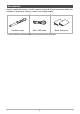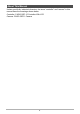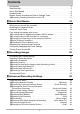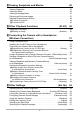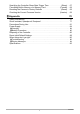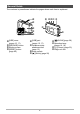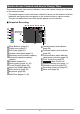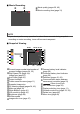EN CONTROLLER WITH LCD User’s Guide Thank you for purchasing this CASIO product. • Before using it, be sure to read the precautions contained in this User’s Guide. • Keep the User’s Guide in a safe place for future reference. • For the most up-to-date information about this product, visit the official CASIO Website at http://dc.casio.
Accessories As you unpack this product, check to make sure that all accessories shown below are included. If anything is missing, contact your original retailer. Carabiner strap Micro USB cable Basic Reference • Items actually included depend on the product you purchase.
Read this first! • The contents of this manual are subject to change without notice. • The contents of this manual have been checked at each step of the production process. Feel free to contact us if you notice anything that is questionable, erroneous, etc. • Any copying of the contents of this User’s Guide, either in part or its entirety, is forbidden. Except for your own personal use, any other use of the contents of this manual without the permission of CASIO COMPUTER CO., LTD.
About This Manual Unless specifically indicated otherwise, the terms “controller” and “camera” in this manual have the meanings shown below.
Contents Accessories . . . . . . . . . . . . . . . . . . . . . . . . . . . . . . . . . . . . . . . . . . . . . . . . . . . . Read this first! . . . . . . . . . . . . . . . . . . . . . . . . . . . . . . . . . . . . . . . . . . . . . . . . . . About This Manual. . . . . . . . . . . . . . . . . . . . . . . . . . . . . . . . . . . . . . . . . . . . . . . General Guide . . . . . . . . . . . . . . . . . . . . . . . . . . . . . . . . . . . . . . . . . . . . . . . . . .
Viewing Snapshots and Movies 45 Viewing Snapshots . . . . . . . . . . . . . . . . . . . . . . . . . . . . . . . . . . . . . . . . . . . . . Viewing a Movie. . . . . . . . . . . . . . . . . . . . . . . . . . . . . . . . . . . . . . . . . . . . . . . . Viewing the Image Menu . . . . . . . . . . . . . . . . . . . . . . . . . . . . . . . . . . . . . . . . . Zooming an On-screen Image . . . . . . . . . . . . . . . . . . . . . . . . . . . . . . . . . . . . . Deleting Snapshots and Movies . . . . . . . . . . .
Specifying the Controller Sleep State Trigger Time . . . . . . . . . . . . (Sleep) . . Formatting Built-in Memory or a Memory Card . . . . . . . . . . . . . . .(Format) . . Resetting the Camera to Factory Defaults . . . . . . . . . . . . . . . . . . .(Reset) . . Checking the Current Firmware Version . . . . . . . . . . . . . . . . . . . (Version) . . Appendix 67 68 68 69 70 Safety Precautions. . . . . . . . . . . . . . . . . . . . . . . . . . . . . . . . . . . . . . . . . . . . . .
General Guide The numbers in parentheses indicate the pages where each item is explained.
Monitor Screen Contents and How to Change Them The monitor screen uses various indicators, icons, and values to keep you informed of the camera’s status. • The sample screens in this section are intended to show you the locations of all the indicators and figures that can appear on the monitor screen in various modes. They do not represent screens that actually appear on the controller. .
. Movie Recording Movie quality (pages 30, 40) Movie recording time (page 31) NOTE • If you do not perform any operation for about three seconds during snapshot recording or movie recording, icons will become transparent. .
NOTE • The folder name and file name in the upper right corner of the monitor screen has the meaning described below. Example: 100-0023: 23rd image file in the folder named “100CASIO”. .
Quick Start Basics What you can do with the controller Once you register the camera on the controller, you will be able to perform the operations below on the controller. Shoot images You can shoot using controller operations as you view the camera image on the controller LCD. *See page 28 for more information. Configure camera settings You can configure camera settings, settings for connecting the camera and a smartphone, and other settings. *See page 26 for more information.
Attaching the Carabiner Strap 1. Pass the carabiner strap belt around the controller’s carabiner strap attachment bar. 2. Pass the belt through the buckle to secure it. flap Pull on the belt until the belt flap is passed all the way through the buckle. 3. Hook the flap on the buckle. 4. Pull on the carabiner and controller to confirm that the flap is hooked on the buckle and is secure. flap IMPORTANT! • The carabiner strap is not intended for mountain climbing use.
Using the Touch Panel The monitor screen of the controller is a touch panel. This means you can perform the operations described below by touching the screen with your fingers. Monitor Screen Touch Momentarily touching the screen with your finger. Touch the screen to select an icon or menu item, and to configure settings. Flick Holding your finger against the screen as you flick it up, down, left, or right. Use flick to scroll through images.
NOTE • Applying a commercially available LCD protective sheet will reduce the operation sensitivity of the monitor screen. First, charge the battery prior to use. A USB-AC adaptor and power cord are not included with this product. Use the included USB cable as shown below to charge. IMPORTANT! • USB charging compatible devices and power supply devices (which are sold as usable for USB charging) normally meet specific standards.
• When disconnecting the USB-AC adaptor from the controller, be sure to disconnect from the controller first. NOTE • You can turn on the controller even while charging with the USB-AC adaptor. . Operation Lamp Indications While power is off Operation Lamp Status Meaning Lit red Charging Flashing red Charging stopped due to abnormal internal temperature, USB-AC adaptor problem, battery problem (page 84), timer operation.
• Note that even while the connector is fully inserted, you still will be able to see the metal part of the connector as shown in the illustration. To charge using a USB connection to a computer Charging time: Approximately 2 hours 55 minutes While the controller is turned off, connect in the sequence shown below (, ).
. Operation Lamp Indications While power is off Operation Lamp Status Meaning Lit red Charging Flashing red Charging stopped due to abnormal internal temperature, USB-AC adaptor problem, battery problem (page 84), timer operation.
Charging by Connecting to a Non-computer USB Port Charging is possible from a device that meets USB standards and that satisfies the conditions below. • Output Voltage: 5 V • Output Current: 2 A or less Other Charging Precautions • With the two charging methods described above, you can charge the battery. Never use any other type of charger device. Attempting to use a different charger can result in unexpected accident. • This model can be charged only from a USB 2.0 specification USB port.
Checking the Current Battery Level As battery power is consumed, battery indicators indicates its current level as shown below. Level Battery Indicator High Camera Controller Indicator Color White Low * * * * * White * * * Red * Red indicates battery power is low. Charge the battery as soon as possible. indicates that the battery is about to go dead. Charge the battery immediately. • The level shown by the battery indicator may change when you switch between the REC mode and PLAY mode.
Registering a Camera on the Controller Establishing a Bluetooth wireless technology connection makes it possible to control the camera with the controller. Register the camera on the controller to connect them. IMPORTANT! • Your controller has Bluetooth wireless technology communication functionality built in. Avoid using the controller inside of aircraft or anywhere else where wireless data communication is restricted. 1.
3. Set the date and the time. • Touch the value you want to change (year, month, day, hour, minute) and then touch , to change it. • To switch between 12-hour and 24-hour format, select “am (pm)”/“24h” and then touch , to change the setting. 4. 12/24 hour switch icon When the date and time settings are the way you want, touch “OK”.
Turning Power On and Off . Camera-Controller Wireless Connection The camera and controller communicate over a Bluetooth wireless technology connection. Once you register a camera on the controller, a Bluetooth wireless technology connection will be established automatically between them whenever you turn on camera and controller power. Note that the connection will be lost when the distance between the camera and controller becomes too great.
Sleep Mode If you press [p] (Power) on the controller or if you do not perform any controller operation for the time specified by the “Sleep” setting on the Setup menu (page 67) while there is a Bluetooth wireless technology connection between the camera and controller, the camera and controller will enter a sleep state. The operation lamp slowly flashes green while the camera is in the sleep mode. To restore the controller display, press any controller button.
Toggling Between the REC Mode and PLAY Mode To enter the PLAY mode In the REC mode, touch (PLAY). • If (PLAY) is not displayed on the screen, you can touch the Review image (page 44), or switch to the PLAY mode by touching (Show Icons) and then touching (PLAY). To enter the REC mode In the PLAY mode, touch (Show Icons). On the screen image that appears, touch (REC). (Show Icons) Screen after (Show Icons) is touched (PLAY) / (REC) .
Recording Images Touching the monitor screen in the REC mode will display a screen for configuring REC mode settings. Configuring REC Mode Settings 1. Turn on the camera and controller and enter the REC mode. • If the camera is in the PLAY mode, touch (REC) to enter the REC mode. [p] (Power) 2. Touch 3. Touch the item whose setting you want to change. (Show Icons).
Selecting a Recording Mode The camera has a variety of different recording modes. 1. In the REC mode, touch the 2. Touch the recording mode icon. 3. Touch the icon of the recording mode you want to use. (Show Icons). This enters the selected recording mode. Auto Standard Auto recording mode. This is the mode normally used for shooting (page 28).
Shooting Snapshots You can shoot snapshots using one of the recording modes below. Auto, Premium Auto Pro, Time Lapse 1. Select Auto, Premium Auto Pro, or Time Lapse as the recording mode. 2. Point the camera at the subject. If you are using Premium Auto Pro, an icon will appear on the monitor screen describing the type of shot the camera has detected. Type of shot 3. Press [r/SLOW]. The camera will automatically adjust exposure and focus, and then shoot the snapshot.
Monitor Screen when Shooting Snapshots • Subject brightness conditions can cause monitor screen response to slow and can cause digital noise in the monitor screen image. • The image that appears on the monitor screen is for image composition. The actual image will be recorded in accordance with the currently selected recording mode (page 27). Shooting Indoors under Fluorescent Lighting • Minute flickering of fluorescent lighting can affect the brightness or color of an image.
Shooting a Movie The following procedure explains how to record a movie. You can record a movie using one of the recording modes below. Auto, Premium Auto Pro, High Speed CS, Prerecord (Still image) 1. Select one of the recording moves above. 2. Touch 3. Touch “MENU”. 4. Touch 5. Touch the item whose setting you want to change. Movie Quality 6. (Show Icons). , until you find “Movie Quality”, and then touch to select it.
7. Press [0] (Movie). Recording time This will start recording. • Stereo audio is also recorded during movie recording while “FHD” or “STD” is selected for the movie quality setting. 8. Press [0] (Movie) to stop recording. NOTE • When shooting a long movie, multiple files are stored as you shoot. How often a file is stored depends on the movie quality setting. – FHD: A file is stored every 29 minutes (maximum) of movie length. – Other than FHD: A file is stored every 4 GB (maximum) of data generated.
Shooting a Slow Motion Segment while Recording a Movie Dramatic Slow can be used during movie recording to switch to slow motion recording for a specific period. You can highlight specific portions of a movie by recording them in slow motion. [0] (Movie) Normal recording 1. [0] (Movie) Slow motion recording Normal recording Select “Dramatic Slow Motion” for the recording mode. This will cause the [STATUS] lamp to light amber. 2. Touch “SET”. 3. Touch an item and then change its setting.
6. Press [0] (Movie). This will start movie recording at a speed of 30 fps. 7. At the point you want to switch to slow motion recording, touch on the monitor screen. Slow motion recording will be performed in accordance with the Timing setting. Normal recording will resume after the period specified by the Slow Motion Time setting. • You can perform multiple slow motion recording operations within a single movie recording session.
Shooting with High Speed CS Up to 30 images can be recorded for a single High Speed CS operation. 1. Select “High Speed CS” for the recording mode. 2. Touch “SET”. 3. Touch an item and then change its setting. High Speed CS fps Specifies the CS shooting speed. 10fps (10 frames per second), 15fps (15 frames per second), 30fps (30 frames per second) Maximum CS Shots Specifies the number of images shot by a single High Speed CS operation. 5, 10, 20, 30 4.
Shooting with Prerecord CS Prerecord CS records a group of images that consists of what occurred before [r/SLOW] is pressed, followed by images recorded in real-time. 1. Select “Prerecord (Still image)” for the recording mode. 2. Touch “SET”. 3. Touch an item and then change its setting. High Speed CS fps Specifies the CS shooting speed.
Shooting a Time Lapse Movie Time Lapse shoots a movie that appears like a high-speed rendition of the action by splicing together a series of photos shot over a fixed period. 1. Specify “Time Lapse” as the recording mode. 2. Touch “SET”. 3. Touch an item and then change its setting. Interval Specifies the number of seconds between shots. Total Time Specifies the shooting time. Selecting “Off” causes recording to continue until [0] (Movie) is pressed again. 4.
Shooting with Zoom Digital zoom can zoom an image up to 4X. Note that a digital process is used to enlarge the center of the image, so there is deterioration of image quality. 1. Perform the required screen operation to change the zoom factor as desired. Zoom in: Touch “+”, or spread Zoom out: Touch “–”, or squeeze Telephoto Wide Angle Telephoto : Enlarges the subject and narrows the range. Wide Angle : Reduces the size of the subject and broadens the range. 2. Press [r/SLOW] to shoot the image.
Advanced Recording Settings This section explains menu items that you can use to configure recording mode settings. Using the REC Menu . Example Menu Screen Operation 1. In the REC mode, touch 2. Touch “MENU”. (Show Icons). This will display the menu screen. • Menu contents are different in the REC mode and PLAY mode. 3. 4. Touch the tab where the menu item you want to configure is located. Tabs Items Flick upwards and downwards until you find the item whose setting you want to change.
Recording Beautiful Portraits (Make-up) Procedure Enter the REC mode * MENU * “r REC MENU” Tab * Make-up Make-up enables adjustment of human skin tone hues and texture, and softening of facial shadows caused by harsh sunlight for better looking portraits. Skin Tone “Tan +6” to “0 (Off)” to “Light +6” Smooth Skin “0 (Off)” to “+12 (Max.)” NOTE • Make-up can be used with the recording modes below.
Movie Image Quality Settings (Movie Quality) Procedure Enter the REC Mode * MENU * “r REC MENU” Tab * Movie Quality This setting can be used to configure movie image quality settings and to select either normal movie recording or High Speed Movie recording. For information about movie image quality settings, see page 30.
Adjusting White Balance (White Balance) Procedure Enter the REC Mode * MENU * “r REC MENU” Tab * White Balance You can adjust white balance to match the source of light available where you are shooting and avoid the blue cast that results when shooting outdoors when it is cloudy, and the green cast that results when shooting under fluorescent lighting. 1. Touch the type of white balance you want to select. You can see the affect of the white balance setting you select on the monitor screen.
Specifying ISO Sensitivity (ISO) Procedure Enter the REC Mode * MENU * “r REC MENU” Tab * ISO ISO sensitivity is a measure of sensitivity to light. Setting Description Auto Adjusts sensitivity automatically according to conditions ISO80 Lower sensitivity Slow shutter speed Less noise Fast shutter speed (Set for shooting in dimly lit areas.
Self-shooting (Mirror Image) Procedure Enter the REC Mode * MENU * “r REC MENU” Tab * Mirror Image Turning on this function displays the controller monitor image as a mirror image. This comes in handy when using the controller to compose self-shot images. The image is recorded in normal orientation (not mirror imaged). Normal image Mirror image NOTE • You can change an image displayed on the screen to a mirror image by flicking the image.
Turning on Image Review (Review) Procedure Enter the REC Mode * MENU * “r REC MENU” Tab * Review While Review is turned on, the camera will display an image immediately after it is recorded. Type 1 Displays a full-screen view of the image for about one second. Type 2 Displays a review image in the lower left corner (when the controller is in landscape orientation) or the upper left corner (in portrait orientation) of the controller monitor screen.
Viewing Snapshots and Movies Viewing Snapshots Use the following procedure to view snapshots on the monitor screen. 1. Touch (PLAY) to enter the PLAY mode. (PLAY) This will display one of the snapshots currently stored in memory. • You can also enter the PLAY mode by touching the review image screen (page 44). • Information about the displayed snapshot also is included (page 10). • You also can clear the information to view only the snapshot (page 11).
Viewing a Movie 1. Touch 2. Flick left or right across the screen image to scroll through the movies until the one you want is displayed. (PLAY) to enter the PLAY mode. Image quality Movie icon: Movie recording time 3. Touch (Movie) to start playback. • To switch to full-screen view, touch the monitor screen. Playback in progress Playback paused Touch . Touch .
Viewing the Image Menu The image menu shows multiple images on a single screen. 1. In the PLAY mode, touch fingers on the screen. or squeeze your This displays the image menu. • Touch , , or flick upwards or downwards to scroll to the next page of images. • To view the normal (single image) display mode, touch the image your want to view. • In the case of a movie, the first image in the movie is displayed. • CS images are displayed as grouped images.
Deleting Snapshots and Movies If camera memory becomes full, you can delete snapshots and movies you no longer need in order to free up storage and record more images. IMPORTANT! • Remember that a file (image) delete operation cannot be undone. To delete a single file 1. Enter the PLAY mode. 2. Touch 3. Touch 4. Touch “Delete 1 File”. 5. Flick the screen the left or right to scroll through images until the one you want to delete is displayed. 6. Touch (Show Icons). . (Delete).
Other Playback Functions (PLAY) The following are menu operations you can use to configure various camera settings. Using the PLAY Menu . Example Menu Screen Operation 1. In the PLAY mode, touch Icons). 2. Touch “MENU”. (Show This will display the menu screen. • Menu contents are different in the REC mode and PLAY mode. Tabs 3. Touch the tab where the menu item you want to configure is located. 4. Touch the item whose setting you want to change. 5.
Rotating an Image (Rotation) Procedure Enter the PLAY Mode * MENU * Rotation 1. Flick left or right to display the image you want to rotate. 2. Touch . This will rotate the image 90 degrees to the left. 3. When the image is in the orientation you want, touch . NOTE • Note that this procedure does not actually change the image data. It simply alters how the image is displayed on the monitor screen.
Connecting the Camera with a Smartphone (Wireless Connection) Your camera can connect with a smartphone using Bluetooth wireless technology or a wireless LAN. Connection can be performed using controller operations. You can also use controller operations to send camera images to the smartphone. • To control the camera from a smartphone, you need to install the G’z EYE app.
. About G’z EYE app For detailed information about G’z EYE app, refer to the G’z EYE app User’s Guide (which you can download at the website below). http://dc.casio.com/ • Note that to view the G’z EYE app User’s Guide (PDF), you will have to install Adobe Reader. Consult CASIO authorized service center if you are unable to open to display the PDF format User’s Guide. • Note that G’z EYE app User’s Guides may not be available in all languages.
Installing the G’z EYE App on Your Smartphone Search the G’z EYE app on Google Play ™ or App Store and install it on your smartphone. For information about OS versions (Android and iOS) supported by the G’z EYE app, visit the Google Play or the App Store download site. . App operation guarantees No guarantees are made concerning the ability to operate the G’z EYE app on any particular smartphone or tablet.
Connecting the Camera with a Smartphone This section explains how to connect the camera with a smartphone. The connection method you need to use depends on whether or not the smartphone you are using supports Bluetooth wireless technology. Bluetooth wireless technology smartphone: After registering the camera on the G’z EYE app (page 54), establish a wireless LAN connection (page 55).
5. Register the camera on the G’z EYE app as instructed by the G’z EYE app. After registration is complete, establishing a Bluetooth wireless technology connection between the smartphone and camera will cause the camera’s current date and time settings synchronize with the smartphone’s settings. • For information about how to configure wireless connection settings, refer to the G’z EYE app manual (page 52). • Next, establish a wireless LAN connection between the camera and smartphone (page 55).
. What to do if you are unable to establish a wireless LAN connection between the camera and a smartphone. This problem may be caused when the smartphone is already wirelessly connected to one of the networks or devices below. Go to your smartphone’s Wi-Fi settings and select this camera’s SSID.
Using a Smartphone as a Camera Remote Controller (Shoot with phone) This function lets you remotely shoot a snapshot or movie with the camera using a smartphone. You also can perform remote zoom and other operations as well. . Bluetooth Wireless Technology Connection 1. Touch the (Wireless) icon. This starts up the camera’s wireless LAN. • You can also start up the camera’s wireless LAN by performing the steps below. Turn on the camera and controller. On the controller, press [p] (Power).
Sending a Snapshot or Movie File from Camera Memory to a Smartphone (Send Selected Image) You can select one more snapshot and/or movie file in camera memory and send it to a smartphone. You can select up to 50 files, totaling no more than 500MB for a single send. After sending an image to a smartphone, you can then upload it to a social networking service. 1. Touch the 2. Touch “Send to phone”. 3. Touch “Send Selected Image”. 4. Touch the image you want to send to the smartphone. (Wireless) icon.
Viewing Snapshots and Movies in Camera Memory on a Smartphone (View on phone) While there is a wireless LAN connection between a smartphone and the camera, you can use the smartphone to view and to copy snapshots and movies. 1. Touch the 2. Touch “Send to phone”. 3. Touch “View on phone”. (Wireless) icon. This establishes a connection between the smartphone and camera. • If the message “Connect your phone to the access point below.
Configuring Wireless Connection Settings This section explains wireless mode operations and setting items. 1. Touch the (Wireless) icon. This will display the wireless mode screen. 2. Touch “Wireless settings”. This will display the wireless setting screen. 3. Touch the item you want to configure. 4. Change the setting of the selected item. • Changing a setting returns to the wireless mode screen.
• Auto send is not performed after the camera is unregistered from the smartphone. Resizing Snapshots before Sending Them to a Smartphone (Resize When Sending) Procedure (Wireless) * Wireless settings * Resize When Sending Camera images can be resized when they are sent to a smartphone. 3M Images are converted to 3M size before being sent. • If an original image is 3M size or smaller, it is sent without resizing. Off Images are sent in the size they were originally recorded.
Changing the Camera Password for Wireless LAN Connection (WLAN password) Procedure (Wireless) * Wireless settings * WLAN password Use this procedure to change the password you used when establishing a wireless LAN connection between the camera and a smartphone. IMPORTANT! • To change the wireless LAN password, unregister the camera from the G’z EYE app (page 63). 1. Touch the password digit you want to change. 2. Touch 3. When the password is the way you want, touch “OK”.
Unregistering a Camera from the G’z EYE App (Unpairing) Procedure (Wireless) * Wireless settings * Unpairing To connect the camera with a different smartphone, first delete the G’z EYE app registration information from the camera. NOTE • After deleting G’z EYE registration information from the camera, also unregister the camera from the G’z EYE app. For details, see the G’z EYE app User’s Guide (page 52). • Performing this operation will result in all pending unsent images to remain unsent.
Other Settings (Set Up) This section explains menu items that you can use to configure settings and perform other operations in both the REC mode and PLAY mode. For information about menu operations, see page 38. Adjusting Monitor Screen Brightness (Screen) Procedure MENU * “¥ Setup” Tab * Screen You can use the following procedure to change the brightness of the monitor screen. +2 Brightness that is greater than +1, which makes the screen easier to view. This setting consumes more power.
Locking the Camera or Controller Screen Orientation (Rotation Lock) Procedure MENU * “¥ Setup” Tab * Rotation Lock You can use this setting to fix the orientation of the camera or controller screen image, or allow the orientation to be detected and automatically rotated as required. Off The camera detects its orientation when you are shooting, and stores orientation information along with the image data. During playback of an image, it is displayed in accordance with the orientation information.
Using the Vibration Function (Vibration) Procedure MENU * “¥ Setup” Tab * Vibration While “On” is selected for this function, the controller will vibrate whenever any one of the events described below occurs. • When a “Type 1” review image is displayed on the controller immediately after shooting • When communication between the camera and controller is lost • When an error occurs Setting the Camera’s Clock (Adjust) Procedure MENU * “¥ Setup” Tab * Adjust 1.
Specifying the Date Style (Date Style) Procedure MENU * “¥ Setup” Tab * Date Style You can select from among three different styles for the date. Example: July 10, 2018 YY/MM/DD 18/7/10 DD/MM/YY 10/7/18 MM/DD/YY 7/10/18 Specifying the Display Language (Language) Procedure MENU * “¥ Setup” Tab * Language . Specify the display language you want. 1. Flick upwards and downwards until you find the language you want, and then touch to select it.
Formatting Built-in Memory or a Memory Card (Format) Procedure MENU * “¥ Setup” Tab * Format If a memory card is loaded in the camera, this operation will format the memory card. If a memory card is not loaded in the camera, this operation will format its built-in memory. • The format operation will delete all contents on the memory card or in built-in memory. It cannot be undone. Make sure you do not need any data currently on the card or in built-in memory before you format it.
Checking the Current Firmware Version (Version) Procedure MENU * “¥ Setup” Tab * Version Selecting this menu item displays the camera and controller model names and the versions of their firmware. • Check this screen after updating the firmware to confirm that updating was actually performed.
Appendix Safety Precautions *DANGER This symbol indicates information that, if ignored or applied incorrectly, creates the danger of death or serious personal injury. *WARNING This indication stipulates matters that have the risk of causing death or serious injury if the product is operated incorrectly while ignoring this indication.
*DANGER • Failure to observe any of the following precautions creates the risk of battery overheating, fire, and explosion. – Never use or leave the battery near open flame. – Do not expose the battery to heat or fire. – Make sure the battery is oriented correctly when charging it. – Never carry or store the battery together with items that can conduct electricity (necklaces, pencil lead, etc.).
*WARNING . Smoke, abnormal odor, overheating, and other abnormalities + • Continued use of the product while it is emitting smoke or strange odor, or while it is overheating creates the risk of fire and electric shock. Immediately perform the following steps whenever any of the above symptoms are present. 1. Turn off the product. * If the product will not turn off for some reason, press the [RESET] button (page 8). 2.
*WARNING • Never touch the power plug while your hands are wet. Doing so creates the risk of electric shock. • Should the power cord or power plug become damaged, contact your retailer or nearest CASIO authorized service center. • Do not use the USB-AC adapter in areas where liquids* might spill on them. Liquids create the risk of fire and electric shock. * Liquids: Water, sports drinks, seawater, animal or pet urine, etc.
*WARNING . Dropping and Rough Treatment - • Continued use of the product after it is damaged by dropping or other rough treatment creates the risk of fire and electric shock. Immediately perform the following steps whenever any of the above symptoms are present. 1. Turn off the product. * If the product will not turn off for some reason, press the [RESET] button (page 8). 2. If you are using the USB-AC adapter for power, unplug the power plug from the power outlet. 3.
*CAUTION . Separately available USB-AC Adapter • Misuse of the USB-AC adapter creates the risk of fire and electric shock. Make sure you observe the following precautions. – Never cover the USB-AC adapter or power cord with a quilt, blanket, or other cover while it is in use, and do not use it near a heater. Doing so can interfere with heat radiation and cause the area around them to become hot.
*CAUTION . Locations to be Avoided • Never leave the product in any of the following types of locations. Doing so creates the risk of fire and electric shock. – Areas subject to large amounts of humidity or dust – Food preparation areas or other locations where oil smoke is present – Near heaters, on a heated carpet, in areas exposed to direct sunlight, in a closed vehicle parked in the sun, or other areas subject to very high temperatures - .
Shock resistant, Splashproof, Dustproof This product is designed to be shock resistant, splashproof, and dustproof as described below. 0 Shock resistant: Passes testing based on CASIO independent standards*1 formulated according to MIL-Standard 810F Method 516.5-Shock.*2 *1 Drop testing from a height of 1.7 meters (5.
• The splashproofing of this product protects it against salt water and fresh water only. Protection is not provided against hot spring water. • Do not leave the product for long periods in a location subjected to very high or very low (below freezing) temperatures. In particular, avoid leaving the product in areas exposed to strong direct sunlight, in a motor vehicle on a hot day, etc. Any of these conditions can result in a deterioration of splashproofing.
. Cleaning after Use Perform the following steps to clean the product after using it under water or after it becomes soiled with sand, dirt, or mud. Note that the [USB] cover must be closed securely when performing these steps. 1. Immerse the product in fresh water. • Fill a bucket or other container with tap water or other fresh water, and immerse the product for about 10 minutes. Gently wipe dust, dirt, sand, and other matter from the product with your fingers. 2. Wipe off all moisture.
. Other Precautions • The accessories that come with the product are not splashproof. • Subjecting the product to extreme impact can cause loss of splashproofing. • Moisture on the product can freeze in very cold environments. Ice left on the product can lead to malfunction. Do not allow moisture to remain on the product under cold conditions. • CASIO COMPUTER CO., LTD.
Precautions During Use . Operating Environment • Operating Temperature Requirements: –10 to 40°C (14 to 104°F) • Operating Humidity: 10 to 85% (non condensation) • Do not place the product in any of the following locations. – In an area exposed to direct sunlight, or large amounts of moisture, dust, or sand – Near heating or cooling devices, or in other areas subjected to extreme changes in temperature or humidity – Inside of a motor vehicle on a hot day, or in an area subjected to strong vibration .
Use as a wireless device Use the wireless functions of this product only as specifically described in this manual. Any other use is unintended use, and CASIO COMPUTER CO., LTD. shall be held in no way liable for any damages arising out of unintended use. Magnetism, electrostatic charge, and radio interference Do not use this product near a microwave oven or any other area where magnetism, electrostatic charge, or radio interference is generated. Radio wave reception may be poor in certain environments.
The following terms, which are used in this manual, are registered trademarks or trademarks of their respective owners. Note that trademark ™ and registered trademark ® are not used within the text of this manual. • iPhone is trademark of Apple Inc. • Adobe and Reader are either registered trademarks or trademarks of Adobe Systems Incorporated in the United States and/or other countries. • Android and Google Play are trademarks or registered trademarks of Google Inc.
Power Supply Charging . If the operation lamp starts flashing red... If the operation lamp starts flashing red during charging, it means that further charging is not possible for one of the reasons below. Perform the actions described below to correct the problem and then try charging again.
Battery Precautions . Precautions During Use • Operation provided by a battery under cold conditions is always less than operation under normal temperatures. This is due to the characteristics of the battery, not the product. • Charge the battery in an area where the temperature is within the range of 15°C to 35°C (59°F to 95°F). Outside this temperature range charging can take longer than normal or even fail.
Disposing of the Controller When disposing of the controller, be sure to first remove its built-in lithium ion battery and send it in for recycling. IMPORTANT! • The battery of this controller is built-in and cannot be replaced by you. Contact your retailer or a CASIO authorized service center to have the battery replaced. • Make sure that the controller is turned off before removing the battery. • The edges of the back cover are sharp. Take care not to cut your fingers when removing it.
5. Holding the monitor screen at the circled location in the nearby illustration, swing it upwards in the direction indicated by the arrow to remove it. 6. Hook your fingertip at the location indicated in the illustration and lift the battery up to remove it. . Old Rechargeable Battery Handling Precautions • Insulate the positive and negative terminals with tape, etc. • Do not peel the covering off of the battery. • Do not try to take the battery apart.
Reset Initial Default Settings The tables in this section show the initial default settings on menus that appear in the REC mode and PLAY mode when you reset the camera (page 68). • A dash (–) indicates an item whose setting is not reset or an item for which there is no reset setting. IMPORTANT! • Some menu items may not be available, depending on the recording mode being use. .
. Setup Menu Screen 0 Camera LED Setting Bright Rotation Lock Camera: On Controller: Off Camera Sound Vibration On Adjust – Date Style – Language – Sleep 5 min Format – Reset – Version – .
When things don’t go right... Troubleshooting Problem Possible Cause and Recommended Action Power Supply Power does not turn on. 1)The battery of new controller is not charged. Charge the battery before using the controller. 2)The controller battery may be dead. Charge the battery (page 15). If this does not resolve the problem, contact your retailer or a CASIO authorized service center. The controller suddenly powers down. The battery may be dead. Charge the battery (page 15).
Problem Possible Cause and Recommended Action There is digital noise in images. Sensitivity may have been increased automatically for a dark subject, which increases the chance of digital noise. Use a light or some other means to illuminate the subject. A recorded image was not saved. 1)Camera power may have been turned off before the save operation was complete, which will result in the image not being saved. If the battery indicator shows , charge the battery as soon as possible (page 15).
Problem Possible Cause and Recommended Action File Deletion A file cannot be deleted. The file may be protected. A protected image cannot be deleted. Camera and Smartphone Connection I can’t establish a 1)The camera cannot connect with a smartphone if they are wireless connection. too far apart from each other. The wireless LAN 2)The smartphone may be connected with another wireless connection is device. Check the smartphone’s Wi-Fi settings and confirm broken.
Problem Possible Cause and Recommended Action Other The wrong date and time are displayed, or the wrong date and time are being stored along with image data. The date and time setting is off. Set the correct date and time (page 66). The messages on The wrong display language is selected. Change the display the display are in language setting (page 67). the wrong language. Language selection screen appears when the camera and controller are turned on.
Display Messages Access timed out. Connection dropped. Appears when a connection could not be established with a smartphone. Battery is low. This message appears when the camera or controller battery goes dead. Camera connection was lost. Power will turn off. A Bluetooth connection between the camera and controller could not be established or maintained (page 92). There is something wrong with the memory card. Turn off the camera, remove the memory card and then reload it into the camera.
Specifications Communication Bluetooth: • Communication standard: Bluetooth® ver2.1+EDR Output class: Class 2 Monitor Screen 3.
Approximate Battery Life All of the values provided below represent the approximate amount of time before the controller turns off while it is connected with a camera under a temperature of 23°C (73°F). These values are not guaranteed. Low temperatures shorten battery life.
Declaration of Conformity According to EU Directive Manufacturer: CASIO COMPUTER CO., LTD. 6-2, Hon-machi 1-chome, Shibuya-ku, Tokyo 151-8543, Japan Responsible within the European Union: Casio Europe GmbH Casio-Platz 1, 22848 Norderstedt, Germany www.casio-europe.com To comply with the relevant European RF exposure compliance requirements, this GEC-10 must not be co-located or operating in conjunction with other transmitter. Note: This equipment is intended to be used in all EU and EFTA countries.
FCC marking is a standard conformity mark in the United States. GUIDELINES LAID DOWN BY FCC RULES FOR USE OF THIS UNIT IN THE U.S.A. (not applicable to other areas). NOTICE This equipment has been tested and found to comply with the limits for a Class B digital device, pursuant to Part 15 of the FCC Rules. These limits are designed to provide reasonable protection against harmful interference in a residential installation.
CASIO COMPUTER CO., LTD.