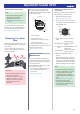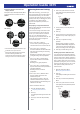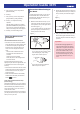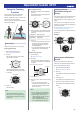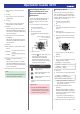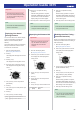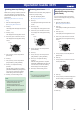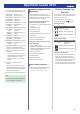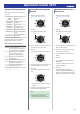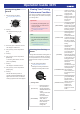User manual
Table Of Contents
- Before Getting Started...
- Time Adjustment
- Using Mobile Link with a Mobile Phone
- Getting Ready
- Auto Time Adjustment
- Viewing Training Records
- Viewing Life Log Related Data
- Setting Target Values
- Creating a Training Plan
- Specifying Checkpoints Along a Running Course (Altitude Navigation)
- Specifying the Alert Interval (Target Alert)
- Specifying the Distance for Auto Lap Timing
- Setting Up Programmable Timers
- Configuring World Time Settings
- Setting the Alarm
- Phone Finder
- Configuring Watch Settings
- Connection
- Measuring Your Heart Rate
- Using the Training Function
- Run Timing
- Changing Display Information During Run Timing
- Changing the GPS Receive Interval
- Checking the Altitude Differential Between Your Current Location and a Checkpoint
- Setting Up Alerts
- Displaying Your Actual Running Distance
- Specifying the Distance Unit
- Enabling Auto Run Timing (Auto Run Detection)
- Enabling Auto Lap Timing
- Enabling Auto Pause
- Specifying the Screen to be Displayed During Running (RUN FACE)
- Settings Configured with the Application
- Run Timing Precautions
- Viewing Training Log Records
- Viewing Your Training Performance Condition
- Receiving Phone Notifications
- Digital Compass
- Altitude Measurement
- Barometric Pressure and Temperature Measurement
- Checking the Current Barometric Pressure and Temperature
- Barometric Pressure Change Indications
- Calibrating Barometric Pressure Readings
- Calibrating Temperature Readings
- Changing Displayed Information
- Specifying the Barometric Pressure Unit
- Specifying the Temperature Unit
- Barometric Pressure and Temperature Reading Precautions
- Timer
- Stopwatch
- World Time
- Alarms
- Pedometer
- Other Settings
- Other Information
- Troubleshooting
Enabling Auto Lap Timing
While Auto Lap Timing is enabled, each time
you run the distance you specified with G-
SHOCK MOVE the lap time will be recorded
automatically.
l
Specifying the Distance for Auto Lap
Timing
1. Enter the Timekeeping Mode.
l
Navigating Between Modes
2. Press (C).
This displays the GPS signal receive start
screen.
3. Press (A) or (D).
This displays the Training Mode screen.
4. Hold down (A) for at least two seconds.
This displays the Training Mode setting
screen.
Pointer
5. Use (A) and (D) to move the pointer to
[AUTO LAP].
6. Press (C).
7. Use (A) and (D) to move the pointer to
[ON] (enabled) or [OFF] (disabled).
8. Press (C) to complete the setting
operation.
After the setting operation is complete,
[SETTING COMPLETED] will appear for
a few seconds, and then the Training
Mode setting screen will re-appear.
9. Press (E) to exit the setting screen.
Note
●
If GPS is being used for Auto Lap
measurement, the Auto Lap
measurement timing may be
somewhat different from the distance
setting.
●
You can also use G-SHOCK MOVE to
enable or disable Auto Lap Timing.
Enabling Auto Pause
While Auto Pause is enabled, timing will pause
whenever you stop running.
1. Enter the Timekeeping Mode.
l
Navigating Between Modes
2. Press (C).
This displays the GPS signal receive start
screen.
3. Press (A) or (D).
This displays the Training Mode screen.
4. Hold down (A) for at least two seconds.
This displays the Training Mode setting
screen.
Pointer
5. Use (A) and (D) to move the pointer to
[AUTO PAUSE].
6. Press (C).
7. Use (A) and (D) to move the pointer to
[ON] (enabled) or [OFF] (disabled).
8. Press (C) to complete the setting
operation.
After the setting operation is complete,
[SETTING COMPLETED] will appear for
a few seconds, and then the Training
Mode setting screen will re-appear.
9. Press (E) to exit the setting screen.
Note
●
You can also use G-SHOCK MOVE to
enable or disable Auto Pause.
Specifying the Screen to be
Displayed During Running
(RUN FACE)
You can customize the items on the three
screens can be displayed during run timing
(Training Mode).
1. Enter the Timekeeping Mode.
l
Navigating Between Modes
2. Press (C).
This displays the GPS signal receive start
screen.
3. Press (A) or (D).
This displays the Training Mode screen.
4. Hold down (A) for at least two seconds.
This displays the Training Mode setting
screen.
Pointer
5. Use (A) and (D) to move the pointer to
[RUN FACE].
6. Press (C).
7. Use (A) and (D) to select the customize
screen (RUN FACE).
8. Press (C).
9. Use (A) and (D) to select the display area
whose contents you want to change.
10. Press (C).
Operation Guide 3475
27