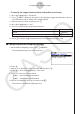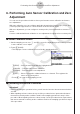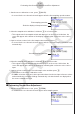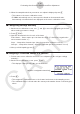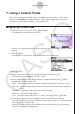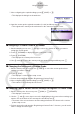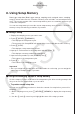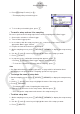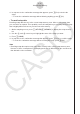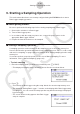User Manual
Table Of Contents
- 目录
- 介绍 — 请首先阅读这一部分!
- 第1章 基本操作
- 第2章 手动计算
- 第3章 列表功能
- 第4章 方程计算
- 第5章 绘图
- 第6章 统计图形与计算
- 第7章 财务计算
- 第8章 编程
- 第9章 数据表格
- 第10章 eActivity
- 第11章 存储器管理器
- 第12章 系统管理器
- 第13章 数据通信
- 第14章 几何
- 第15章 教学探索
- 第16章 3D图形函数
- 第17 章 Python(仅限fx-CG50)
- 第18章 分布(仅限fx-CG50)
- 附录
- 考试模式
- E-CON4 Application (English)
- 1. E-CON4 Mode Overview
- 2. Sampling Screen
- 3. Auto Sensor Detection (CLAB Only)
- 4. Selecting a Sensor
- 5. Configuring the Sampling Setup
- 6. Performing Auto Sensor Calibration and Zero Adjustment
- 7. Using a Custom Probe
- 8. Using Setup Memory
- 9. Starting a Sampling Operation
- 10. Using Sample Data Memory
- 11. Using the Graph Analysis Tools to Graph Data
- 12. Graph Analysis Tool Graph Screen Operations
- 13. Calling E-CON4 Functions from an eActivity
ε-22
Performing Auto Sensor Calibration and Zero Adjustment
2. When the sampled value that you want to zero adjust is displayed, press w.
• This returns to the sensor calibration screen.
• E-CON4 automatically sets a
y-intercept value based on the measured value.
Automatically calculated values are displayed on the sensor calibration screen.
k Configuring Settings Manually
1. On the sensor calibration screen, use f and c to move the highlighting to the item
whose setting you want to change.
2. Press 1(EDIT).
3. Input the information below for each of the items.
Probe Name ... Sensor name up to 18 characters long. (17 characters long when the
sensor name includes “±”.)
Slope ... Interpolation formula slope (value that specifies constant
a of ax+b)
Intercept ... Interpolation formula
y-intercept (value that specifies constant b of ax+b)
4. After you finish inputting, press w.
k Assigning a Calibrated Sensor to a Channel
1. Perform auto sensor calibration and sensor zero adjustment. (Or configure settings
manually.)
2. On the sensor calibration screen, press 6(SET).
• This displays a dialog box like the one shown below.
Number is assigned automatically.
3. Press J.
• This assigns the calibrated sensor to the channel and returns to the sampling screen.
• The calibrated sensor is stored under the custom probe number shown on the dialog box
above.