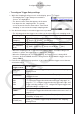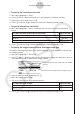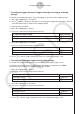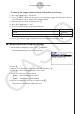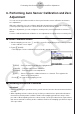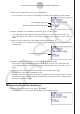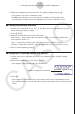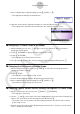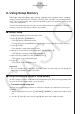User Manual
Table Of Contents
- Innehåll
- Komma igång — Läs det här först!
- Kapitel 1 Grundläggande funktioner
- Kapitel 2 Manuella beräkningar
- 1. Grundläggande beräkningar
- 2. Specialfunktioner
- 3. Ange vinkelenhet och visningsformat
- 4. Funktionsberäkningar
- 5. Numeriska beräkningar
- 6. Beräkningar med komplexa tal
- 7. Beräkningar med binär, oktal, decimal och hexadecimal heltalsaritmetik
- 8. Matrisberäkningar
- 9. Vektorberäkningar
- 10. Beräkning av meterkonvertering
- Kapitel 3 Listfunktionen
- Kapitel 4 Ekvationer
- Kapitel 5 Grafritning
- 1. Exempelgrafer
- 2. Kontrollera vad som visas på en grafskärm
- 3. Rita en graf
- 4. Spara och hämta grafskärminnehåll
- 5. Rita två grafer på samma skärm
- 6. Manuella grafer
- 7. Använda tabeller
- 8. Modifiera en graf
- 9. Dynamiska grafer
- 10. Grafer och rekursionsformler
- 11. Rita en graf över ett kägelsnitt
- 12. Rita punkter, linjer och text på grafskärmen (Sketch)
- 13. Funktionsanalys
- Kapitel 6 Statistikgrafer och beräkningar
- 1. Innan du utför statistikberäkningar
- 2. Beräkna och rita graf för statistiska data för en variabel
- 3. Beräkna och rita statistisk data för variabelpar (kurvpassning)
- 4. Utföra statstikberäkningar
- 5. Tester
- 6. Konfidensintervall
- 7. Fördelning
- 8. Inmatnings- och utmatningstermer för test, konfidensintervall och fördelning
- 9. Statistikformel
- Kapitel 7 Ekonomiska beräkningar
- Kapitel 8 Programmering
- 1. Grundläggande programmering
- 2. Funktionstangenter i läget Program
- 3. Redigera programinnehåll
- 4. Filhantering
- 5. Kommandoreferens
- 6. Använda räknarfunktioner i program
- 7. Kommandon i läget Program
- 8. Särskilda kommandon för CASIO-räknare för funktionsvärden <=> textkonverteringstabell
- 9. Programbibliotek
- Kapitel 9 Kalkylblad
- Kapitel 10 eActivity
- Kapitel 11 Minneshanterare
- Kapitel 12 Systemhanterare
- Kapitel 13 Datakommunikation
- Kapitel 14 Geometri
- Kapitel 15 Picture Plot
- Kapitel 16 3D-graffunktion
- Kapitel 17 Python (endast fx-CG50, fx-CG50 AU)
- Kapitel 18 Fördelning (endast fx-CG50, fx-CG50 AU)
- Funktionstangenter i läget Bilaga
- Examinationslägen
- E-CON4 Application (English)
- 1. E-CON4 Mode Overview
- 2. Sampling Screen
- 3. Auto Sensor Detection (CLAB Only)
- 4. Selecting a Sensor
- 5. Configuring the Sampling Setup
- 6. Performing Auto Sensor Calibration and Zero Adjustment
- 7. Using a Custom Probe
- 8. Using Setup Memory
- 9. Starting a Sampling Operation
- 10. Using Sample Data Memory
- 11. Using the Graph Analysis Tools to Graph Data
- 12. Graph Analysis Tool Graph Screen Operations
- 13. Calling E-CON4 Functions from an eActivity
ε-25
Using Setup Memory
8. Using Setup Memory
Data logger setup data (Data Logger settings, sampling mode, assigned sensor, sampling
setup) is stored at the time it is created in a memory area called the “current setup memory
area”. The current contents of the current setup memory area are overwritten whenever you
create other setup data.
You can use setup memory to save the current setup memory area contents to calculator
memory to keep it from being overwritten, if you want.
k Saving a Setup
1. Display the sampling screen you want to save.
2. Press 4(OTHER)2(MEMORY).
• This displays the setup memory list.
• The message “No Setup-MEM” will appear if there is no setup data stored in memory.
3. Press 2(SAVE).
• This displays a setup name input screen.
4. Input up to 18 characters for the setup name and then press w.
• This displays a memory number input dialog box.
5. Input a memory number (1 to 99) and then press w.
• This returns to the setup memory list.
6. Press J.
• This returns to the sampling screen.
Important!
• Since you assign both a setup name and a file number to each setup, you can assign the
same name to multiple setups, if you want.
k Using and Managing Setups in Setup Memory
All of the setups you save are shown in the setup memory list. After selecting a setup in the
list, you can use it to sample data or you can edit it.
• To preview saved setup data
You can use the following procedure to check the contents of a setup before you use it for
sampling.
1. On the sampling screen, press 4(OTHER)2(MEMORY) to display the setup memory
list.
2. Use the f and c cursor keys to highlight the name of the setup you want.