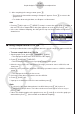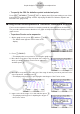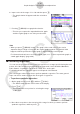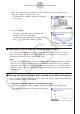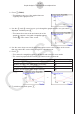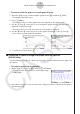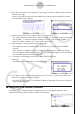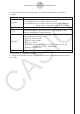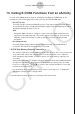User Manual
Table Of Contents
- Inhoud
- Eerste kennismaking — Lees dit eerst!
- Hoofdstuk 1 Basisbewerking
- Hoofdstuk 2 Handmatige berekeningen
- 1. Basisberekeningen
- 2. Speciale functies
- 3. De hoekeenheid en weergave van getallen instellen
- 4. Functieberekeningen
- 5. Numerieke berekeningen
- 6. Rekenen met complexe getallen
- 7. Berekeningen met gehele getallen in het twee-, acht-, tien- en zestientallige talstelsel
- 8. Matrixberekeningen
- 9. Vectorberekeningen
- 10. Metrieke omzetting
- Hoofdstuk 3 Lijsten
- Hoofdstuk 4 Vergelijkingen berekenen
- Hoofdstuk 5 Grafieken tekenen
- 1. Voorbeeldgrafieken
- 2. Bepalen wat wordt weergegeven in een grafiekscherm
- 3. Een grafiek tekenen
- 4. Inhoud van het grafiekscherm opslaan en oproepen
- 5. Twee grafieken in hetzelfde scherm tekenen
- 6. Handmatig tekenen
- 7. Tabellen gebruiken
- 8. Een grafiek wijzigen
- 9. Dynamische grafieken tekenen
- 10. Een grafiek tekenen op basis van een recursieformule
- 11. Grafieken van kegelsneden tekenen
- 12. Punten, lijnen en tekst tekenen in het grafiekscherm (Sketch)
- 13. Functieanalyse
- Hoofdstuk 6 Statistische grafieken en berekeningen
- 1. Voor u met statistische berekeningen begint
- 2. Grafieken en berekeningen voor statistische gegevens met één variabele
- 3. Grafieken en berekeningen voor statistische gegevens met twee variabelen (Aanpassing kromme)
- 4. Statistische berekeningen uitvoeren
- 5. Testen
- 6. Betrouwbaarheidsinterval
- 7. Kansverdelingsfuncties
- 8. Invoer- en uitvoertermen van testen, betrouwbaarheidsinterval en kansverdelingsfuncties
- 9. Statistische formule
- Hoofdstuk 7 Financiële berekeningen
- 1. Voor u met financiële berekeningen begint
- 2. Een enkelvoudige interest berekenen
- 3. Een samengestelde interest berekenen
- 4. Evaluatie van een investering (cashflow)
- 5. Afschrijving van een lening
- 6. Omzetting van nominale rentevoet naar reële rentevoet
- 7. Berekening van kosten, verkoopprijs en winstmarge
- 8. Dag- en datumberekeningen
- 9. Devaluatie
- 10. Obligatieberekeningen
- 11. Financiële berekeningen met gebruik van functies
- Hoofdstuk 8 Programmeren
- 1. Basishandelingen voor het programmeren
- 2. Functietoetsen in de modus Program
- 3. De programma-inhoud wijzigen
- 4. Bestandsbeheer
- 5. Overzicht van de opdrachten
- 6. Rekenmachinefuncties gebruiken bij het programmeren
- 7. Lijst met opdrachten in de modus Program
- 8. Wetenschappelijke CASIO-specifieke functieopdrachten <=> Tekstconversietabel
- 9. Programmablad
- Hoofdstuk 9 Spreadsheet
- Hoofdstuk 10 eActivity
- Hoofdstuk 11 Geheugenbeheer
- Hoofdstuk 12 Systeembeheer
- Hoofdstuk 13 Gegevenscommunicatie
- Hoofdstuk 14 Geometry
- Hoofdstuk 15 Picture Plot
- Hoofdstuk 16 3D-grafiek functie
- Hoofdstuk 17 Python (alleen fx-CG50, fx-CG50 AU)
- Hoofdstuk 18 Kansverdeling (alleen fx-CG50, fx-CG50 AU)
- Bijlage
- Examenmodi
- E-CON4 Application (English)
- 1. E-CON4 Mode Overview
- 2. Sampling Screen
- 3. Auto Sensor Detection (CLAB Only)
- 4. Selecting a Sensor
- 5. Configuring the Sampling Setup
- 6. Performing Auto Sensor Calibration and Zero Adjustment
- 7. Using a Custom Probe
- 8. Using Setup Memory
- 9. Starting a Sampling Operation
- 10. Using Sample Data Memory
- 11. Using the Graph Analysis Tools to Graph Data
- 12. Graph Analysis Tool Graph Screen Operations
- 13. Calling E-CON4 Functions from an eActivity
ε-49
Graph Analysis Tool Graph Screen Operations
3. Move the trace pointer to the end point of the range you want to output from the speaker,
and then press w.
• After you specify the start point and end point, an output frequency dialog box shown
below appears on the display.
→
4. Input a percent value for the output frequency value you want.
• The output frequency specification is a percent value. To output the original sound as-is,
specify 100%. To raise the original sound by one octave, input a value of 200%. To
lower the original sound by one octave, input a value of 50%.
5. After inputting an output frequency value, press w.
• This outputs the waveform between the start point and end point from the EA-200
speaker.
• If the sound you configured cannot be output for some reason, the message “Range
Error” will appear. If this happens, press J to scroll back through the previous setting
screens and change the setup as required.
6. To terminate sound output, press the EA-200 [START/STOP] key.
7. Press w.
• This displays a screen like the one shown nearby.
8. If you want to retry output from the speaker, press 1(Yes). To exit the procedure and
return to the graph screen, press 6(No).
• Pressing 1(Yes) returns to the “Output Frequency” dialog box. From there, repeat the
above steps from step 4.
k Configuring View Window Parameters
Pressing !3(V-Window) while the graph screen is on the display displays a View
Window function key menu along the bottom of the display.