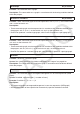User Manual
Table Of Contents
- Contents
- Getting Acquainted — Read This First!
- Chapter 1 Basic Operation
- Chapter 2 Manual Calculations
- 1. Basic Calculations
- 2. Special Functions
- 3. Specifying the Angle Unit and Display Format
- 4. Function Calculations
- 5. Numerical Calculations
- 6. Complex Number Calculations
- 7. Binary, Octal, Decimal, and Hexadecimal Calculations with Integers
- 8. Matrix Calculations
- 9. Vector Calculations
- 10. Metric Conversion Calculations
- Chapter 3 List Function
- Chapter 4 Equation Calculations
- Chapter 5 Graphing
- 1. Sample Graphs
- 2. Controlling What Appears on a Graph Screen
- 3. Drawing a Graph
- 4. Saving and Recalling Graph Screen Contents
- 5. Drawing Two Graphs on the Same Screen
- 6. Manual Graphing
- 7. Using Tables
- 8. Modifying a Graph
- 9. Dynamic Graphing
- 10. Graphing a Recursion Formula
- 11. Graphing a Conic Section
- 12. Drawing Dots, Lines, and Text on the Graph Screen (Sketch)
- 13. Function Analysis
- Chapter 6 Statistical Graphs and Calculations
- 1. Before Performing Statistical Calculations
- 2. Calculating and Graphing Single-Variable Statistical Data
- 3. Calculating and Graphing Paired-Variable Statistical Data (Curve Fitting)
- 4. Performing Statistical Calculations
- 5. Tests
- 6. Confidence Interval
- 7. Distribution
- 8. Input and Output Terms of Tests, Confidence Interval, and Distribution
- 9. Statistic Formula
- Chapter 7 Financial Calculation
- Chapter 8 Programming
- Chapter 9 Spreadsheet
- Chapter 10 eActivity
- Chapter 11 Memory Manager
- Chapter 12 System Manager
- Chapter 13 Data Communication
- Chapter 14 Geometry
- Chapter 15 Picture Plot
- Chapter 16 3D Graph Function
- Appendix
- Examination Mode
- E-CON4 Application (English)
- 1. E-CON4 Mode Overview
- 2. Sampling Screen
- 3. Auto Sensor Detection (CLAB Only)
- 4. Selecting a Sensor
- 5. Configuring the Sampling Setup
- 6. Performing Auto Sensor Calibration and Zero Adjustment
- 7. Using a Custom Probe
- 8. Using Setup Memory
- 9. Starting a Sampling Operation
- 10. Using Sample Data Memory
- 11. Using the Graph Analysis Tools to Graph Data
- 12. Graph Analysis Tool Graph Screen Operations
- 13. Calling E-CON4 Functions from an eActivity

8-21
DrawGraph
No parameters
Function: This command draws a graph.
Description: This command draws a graph in accordance with the drawing conditions defined
within the program.
DrawR-Con, DrawR-Plt
No parameters
Function: These commands graph recursion expressions, with a
n
( b
n
or c
n
) as the vertical axis
and n as the horizontal axis.
Description:
• These commands graph recursion expressions in accordance with conditions defined within
the program, with
a
n
( b
n
or c
n
) as the vertical axis and n as the horizontal axis.
• DrawR-Con produces a connect type graph, while DrawR-Plt produces a plot type graph.
DrawRΣ-Con, DrawRΣ-Plt
No parameters
Function: These commands graph recursion expressions, with Σ a
n
( Σ b
n
or Σ c
n
) as the vertical
axis and n as the horizontal axis.
Description:
• These commands graph recursion expressions in accordance with conditions defined within
the program, with Σ
a
n
( Σ b
n
or Σ c
n
) as the vertical axis and n as the horizontal axis.
• DrawR Σ -Con produces a connect type graph, while DrawR Σ -Plt produces a plot type graph.
DrawStat
Function: This draws a statistical graph.
Syntax: See “Using Statistical Calculations and Graphs in a Program” on page 8-36.
Description: This command draws a statistical graph in accordance with conditions defined
within the program.
DrawWeb
Function: This command graphs convergence/divergence of a recursion expression (WEB
graph).
Syntax: DrawWeb <recursion type>[, <number of lines>]
Example: DrawWeb
a
n
+1
(b
n
+1
or c
n
+1
), 5
Description:
• This command graphs convergence/divergence of a recursion expression (WEB graph).
• Omitting the number of lines specification automatically specifies the default value 30.