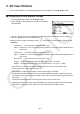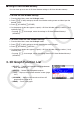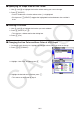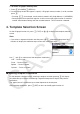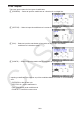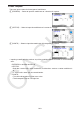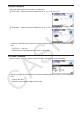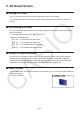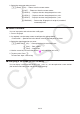User Manual
16-11
5. 3D Graph Screen
Rotating a 3D Graph
You can use the cursor keys to rotate a 3D graph up, down, left, and right.
The settings on the 3D View Window change in accordance with how much its 3D graph is
rotated.
Auto Rotating a 3D Graph
You can rotate a 3D graph automatically using Auto Rotate. Auto rotation stops automatically
after two rotations.
1. On the 3D graph screen, press K2(ROTATE).
2. Select a rotation direction.
1(L→R) … Auto rotation from left to right.
2(R→L) … Auto rotation from right to left.
3(T→B) … Auto rotation from top to bottom.
4(B→T) … Auto rotation from bottom to top.
Saving a 3D Graph Screenshot
You can save a screenshot of the currently display 3D graph screen. You can then use the
saved image as the background in another application. Note that a 3D graph screenshot
does not include 3D View Window information. For information about how to save 3D graph
screenshot, see “Saving and Recalling Graph Screen Contents” (page 5-20).
Zoom Functions
You can zoom in on and zoom out from the screen center. You can also change the directional
view of the screen.
1. Draw a 3D graph.
k
k
k
k