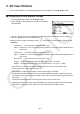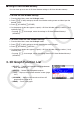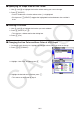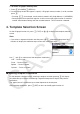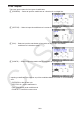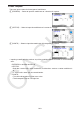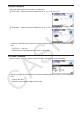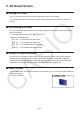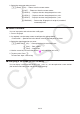User Manual
16-6
5. Highlight “Area Color” and then press w.
6. Highlight the desired color and then press w.
This returns to the screen in step 2.
7. After the setting is the way you want, press J.
The color of the 3D graph function will change in accordance with the Area Color setting.
Selecting Clear for Area Color causes the color of the 3D graph function to change to that of
the Line Color setting.
Selecting Clear for both the Line Color and Area Color settings will cause an “Invalid Setting”
error.
If you selected the Line template, the line is drawn using the color specified by the Area
Color setting.
3D Graph Memory
You can use 3D graph memory to store the contents of up to 20 sets (3D G-Mem 1 to 3D
G-Mem 20) of 3D graph function lists and other setting information. The stored data can be
recalled to the 3D graph function list when needed.
One set of 3D graph memory data contains the information listed below.
3D graph functions (up to three)• 3D function draw/don’t draw settings•
3D View Window settings (one set)• Function color settings•
Setup information•
To save all the contents of the 3D graph function list to 3D graph memory
1. Press 4(3D-GMEM)1(STORE).
2. On the pop-up window that appears, specify a 3D graph memory number (1 to 20) and then
press w.
Pressing bw, for example, stores all the contents of the 3D graph function list and 3D
View Window settings to 3D Graph Memory 1 (3DGMEM1).
Specifying the number of a memory that already contains data and then pressing w will
causes the existing data to be replaced by the new data.
An error will occur if the data you are saving causes the calculator’s memory capacity to
be exceeded.
•
•
•
•
•
k
u
•
•
•