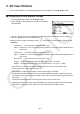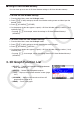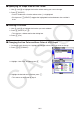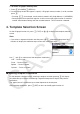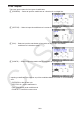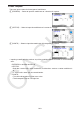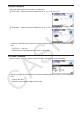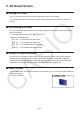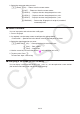User Manual
16-4
Using 3D View Window Memory
You can store up to six sets of 3D View Window settings in 3D View Window memory.
To save 3D View Window settings
1. From the Main Menu, enter the 3D Graph mode.
2. Press !3(V-WIN) to display the 3D View Window setting screen and then input the
desired values.
3. Press 4(3D-VMEM)1(STORE).
4. On the pop-up window that appears, specify a 3D View Window memory number (1 to 6)
and then press w.
Pressing bw, for example, stores the settings in 3D View Window Memory 1
(3DVWIN1).
To recall saved 3D View Window settings
1. From the Main Menu, enter the 3D Graph mode.
2. Press !3(V-WIN) to display the 3D View Window setting screen.
3. Press 4(3D-VMEM)2(RECALL).
4. On the pop-up window that appears, specify a 3D View Window memory number (1 to 6)
and then press w.
Pressing bw, for example, recalls the settings stored in 3D View Window Memory 1
(3DVWIN1).
3. 3D Graph Function List
{SELECT} ... Toggles the highlighted template between
draw and don’t draw.
{DELETE} ... Deletes the highlighted template.
{TYPE} ... Displays the template selection screen (page
16-7).
{3D-GMEM} ... Select to save to and recall from 3D
graph memory (page 16-6).
{DRAW} ... Draws a 3D graph.
•
•
•
•
•
k
u
•
u
•