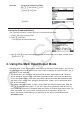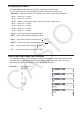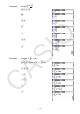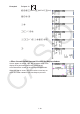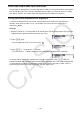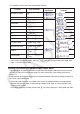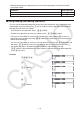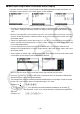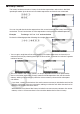User Manual
1-14
Example: To input the command “FMax(”
A!e(CATALOG)6(CAT)
1(EXE)t(F)h(M)
1(INPUT)
Using the Command History
The calculator maintains a history of the last six commands you input.
1. Display one of the command lists.
2. Press 5(HISTORY).
This displays the command history. •
3. Use f and c to move the highlighting to the command you want to input and then press
1(INPUT) or w.
4. Using the Math Input/Output Mode
Selecting “Math” for the “Input/Output” mode setting on the Setup screen (page 1-34) turns on
the Math input/output mode, which allows natural input and display of certain functions, just as
they appear in your textbook.
• The operations in this section all are performed in the Math input/output mode. The initial
default setting for this calculator is the Math input/output mode. If you have changed to the
Linear input/output mode, switch back to the Math input/output mode before performing the
operations in this section. See “Using the Setup Screen” (page
1-34) for information about
how to switch modes.
• In the Math input/output mode, all input is insert mode (not overwrite mode) input. Note that
the !D(INS) operation (page 1-7) you use in the Linear input/output mode to switch to
insert mode input performs a completely different function in the Math input/output mode. For
more information, see “Using Values and Expressions as Arguments” (page
1-19).
• Unless specifically stated otherwise, all operations in this section are performed in the
Run-Matrix mode.
u